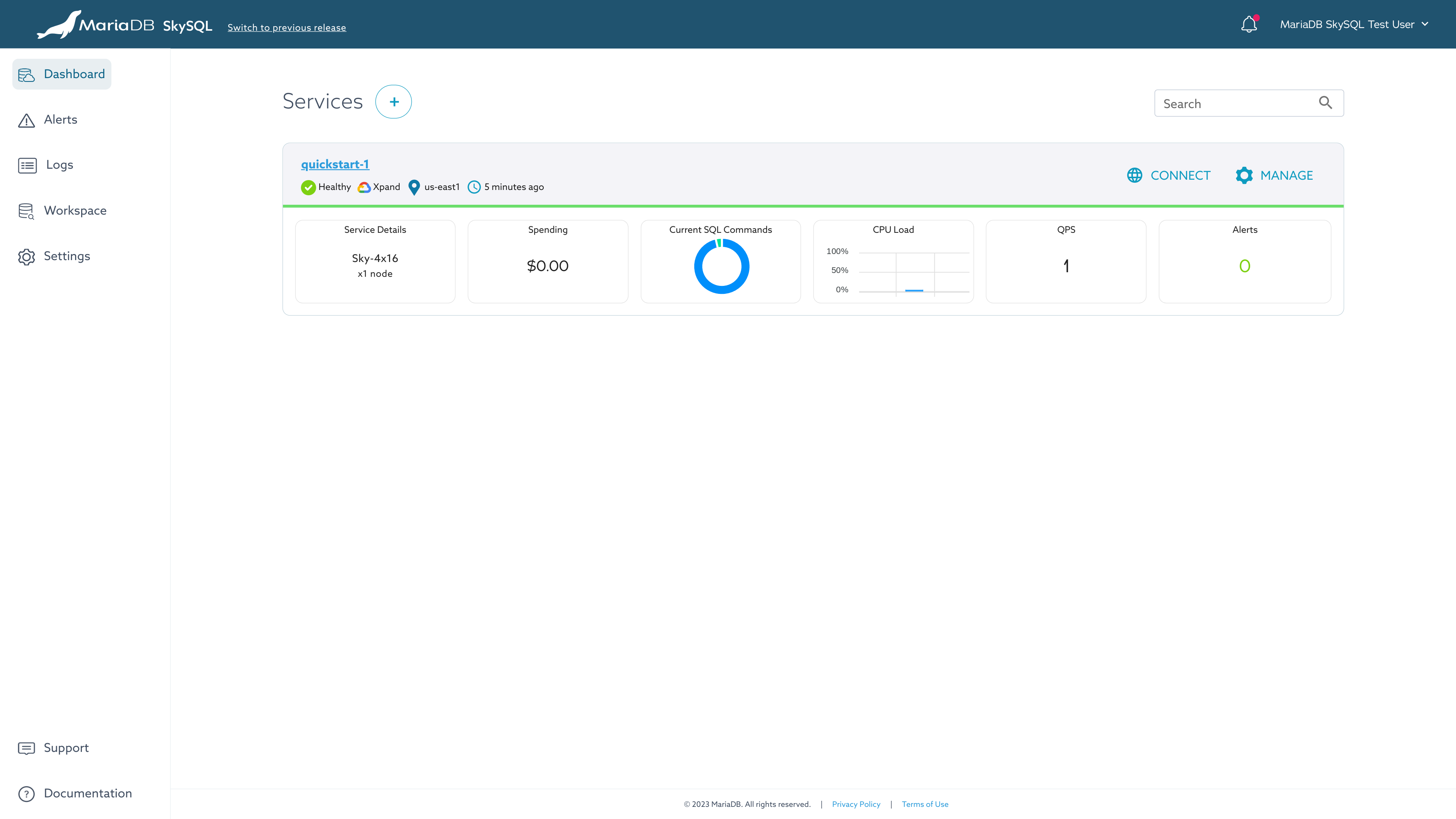Portal
This page is part of MariaDB's Documentation.
The parent of this page is: Working with SkySQL
Topics on this page:
Overview
From the SkySQL Portal, you can launch, query, monitor, and manage your SkySQL services.
Access the Portal
To access MariaDB SkySQL go to https://skysql.mariadb.com/
Dashboard
The default Portal view is the Dashboard. From the Dashboard, you can see a list of your SkySQL services and status information for each service.
From a different view, the Dashboard can be accessed by clicking the "Dashboard" link in the main menu (left navigation in the Portal).
Launch
To launch a new service, click the "+ Launch New Service" button on the Dashboard.
See "Service Launch" for details on the service launch process and launch-time selections.
Service-Specific Interfaces
Service-specific interfaces are available from the Dashboard by clicking on the service name for the desired service.
Service-specific interfaces will vary by topology.
Service-specific interfaces are provided to:
Connect
From the Dashboard, the details needed to connect to your SkySQL service can be seen by clicking on the "CONNECT" button for the desired service.
See "Client Connections" for details on how to connect to a service.
Manage
From the Dashboard, the "MANAGE" button for a service provides access to:
Self-Service Operations to stop/start, delete, or scale your service
Xpand Global Replication to manage and monitor one-way and bi-directional replication between Xpand Distributed SQL services in different regions
Security access to manage the firewall
Autonomous settings for auto-scale of nodes and auto-scale of storage
Billing
The Dashboard includes a Spending gauge to indicate current charges. More detailed billing information can be accessed by clicking on the Spending gauge.
Alternatively, you can access detailed billing and invoice information by clicking on your name in the upper-right corner of the interface, then select "Billing" from the menu.
See "Billing" for additional details.
Monitoring
The Dashboard includes monitoring gauges for Current SQL Commands, CPU Load, and QPS (Queries Per Second). More detailed monitoring can be accessed by clicking on one of these gauges.
Alternatively, you can access detailed server and service monitoring by clicking on the service name from the Dashboard, then accessing the Monitoring tab (the default view).
See "Monitoring" for additional details.
Alerts
The Dashboard includes the count of active monitoring alerts for your service. More detailed alert information can be accessed by clicking on the Alerts gauge.
Alternatively, you can access monitoring alerts by clicking the "Alerts" link in the main menu (left navigation in the Portal).
See "Alerts" for additional details.
Logs
Server log files can be accessed by clicking the "Logs" link in the main menu (left navigation in the Portal).
See "Logs" for additional details.
Workspace
From the Portal, you can connect to and query your SkySQL databases.
These features can be accessed by clicking the "Workspace" link in the main menu (left navigation in the Portal):
Queries can be run directly from the browser using the Query Editor.
For interactive analytics with built-in visualization and forms, Serverless Analytics can be used with Notebook.
Settings
These settings can be accessed by clicking the "Settings" link in the main menu (left navigation in the Portal):
Policies for monitoring alerts
Notification Channels for delivery of monitoring alerts by email
Notifications
Actions performed through the Portal will generate a notification.
To view current notifications, click the bell icon in the upper-right corner of the interface.
See "Notifications" for additional details.
User Preferences
To customize your email notification preferences, click your name in the upper-right corner of the interface, then choose "User preferences".
See "Notifications" for additional details.
Logout
To log out from SkySQL, click your name in the upper-right corner of the interface, then choose "Logout" from the menu.