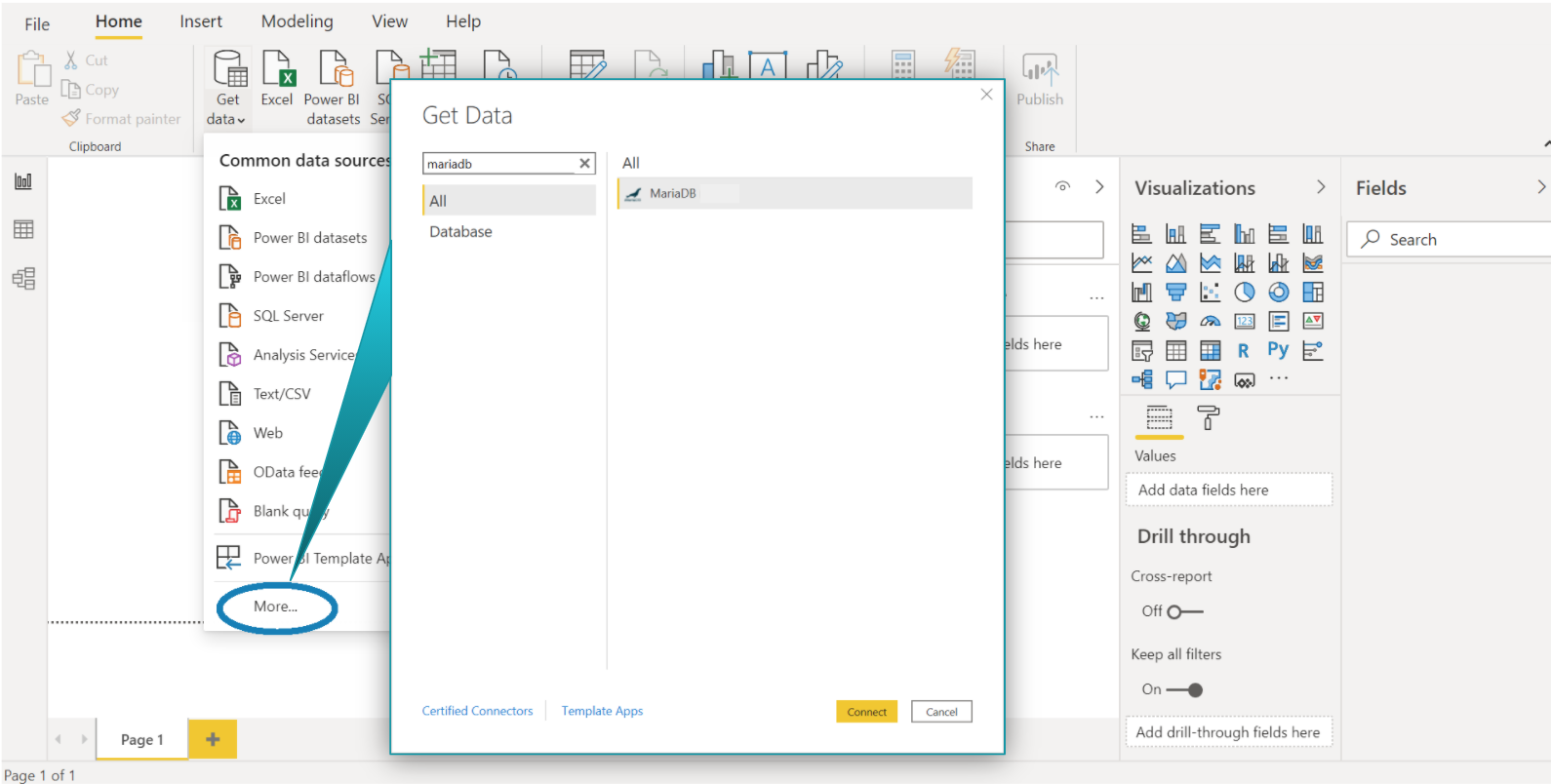Connect using Microsoft Power BI
This page is part of MariaDB's Documentation.
The parent of this page is: Connect and Query
Topics on this page:
Overview
Microsoft Power BI Desktop users can connect to MariaDB SkySQL services:
Microsoft Power BI Desktop is a freely-downloadable Business Intelligence tool.
MariaDB Direct Query Adapter is a Microsoft-certified connector for Microsoft Power BI Desktop.
Databases can be queried without downloading the entire data set to your local machine.
Use Cases
Data querying
Data modeling
Reports and dashboards
Compatibility
MariaDB Direct Query Adapter for Microsoft Power BI Desktop is compatible with:
Multi-Node Analytics
Replicated Transactions
Single Node Analytics
Single Node Transactions
Requirements
MariaDB Direct Query Adapter for Microsoft Power BI is provided by Microsoft Power BI Desktop, but is also available for download from MariaDB
MariaDB Connector/ODBC, version 3.1.10 or later
Download and Install
To use MariaDB Direct Query Adapter with Microsoft Power BI Desktop:
Download Microsoft Power BI Desktop and install using Microsoft-provided instructions.
Download MariaDB ODBC Connector version 3.1.10 or later, for Microsoft Windows 64-bit.
Install MariaDB ODBC Connector:
Execute the MariaDB ODBC Connector 64-bit Setup Wizard.
Click "Next".
Read and accept the terms and agreement.
Click "Next".
Choose "Typical" for installation type and click "Install".
When asked if you want to allow this app to makes changes to your device, click "Yes".
If you have older versions of MariaDB ODBC Connector 64-bit, select "Make User DSN's for older Connector version to use this version".
Click "Finish".
Connect
Connect to your remote MariaDB database from Power BI Desktop using the MariaDB Direct Query Adapter:
Open Microsoft Power BI Desktop.
From the Power BI home screen, choose Get Data->More. Enter "MariaDB".
Select MariaDB from the menu and click "Connect".
Enter the data source. SkySQL service details include the qualified domain name and port number.
Select "DirectQuery" and click "OK".
Enter your database username and password and click "Connect".
Microsoft Power BI is now connected to your MariaDB database. For additional information, see Microsoft Power BI documentation.
Relationships
Power BI depends on relationships for data analysis.
Analytics
With Analytics services, relationships must be set up manually. For additional information, see "Create and Manage Relationships in Power BI" (Microsoft documentation).
Transactions
With Transactions services, relationships can be set up manually or automatically. Automatic relationships depend on foreign keys. For additional information, see "Create and Manage Relationships in Power BI" (Microsoft documentation).