MariaDB MaxScale Installation Guide
MariaDB MaxScale Installation Guide
First Steps With MaxScale
In this introduction to MaxScale the aim is to take the reader from the point of installation to making the decision as to which of the various setups that are possible with MaxScale should be the initial configuration to use. One of the problems that new users to MaxScale suffer is deciding exactly what they should consider as a base configuration to start exploring what MaxScale is capable of. MaxScale is highly configurable, with new plugins expanding the capabilities of MaxScale, whilst this makes it a very adaptable tool it does lead to an initial hurdle in configuring MaxScale.
Installation
The simplest way to install MaxScale is to use one of the binary packages that are available for download from the MariaDB website.
-
Simply go to http://www.mariadb.com/my_portal/download
-
Sign in to MariaDB.com
-
Follow the instructions at the top of the page.
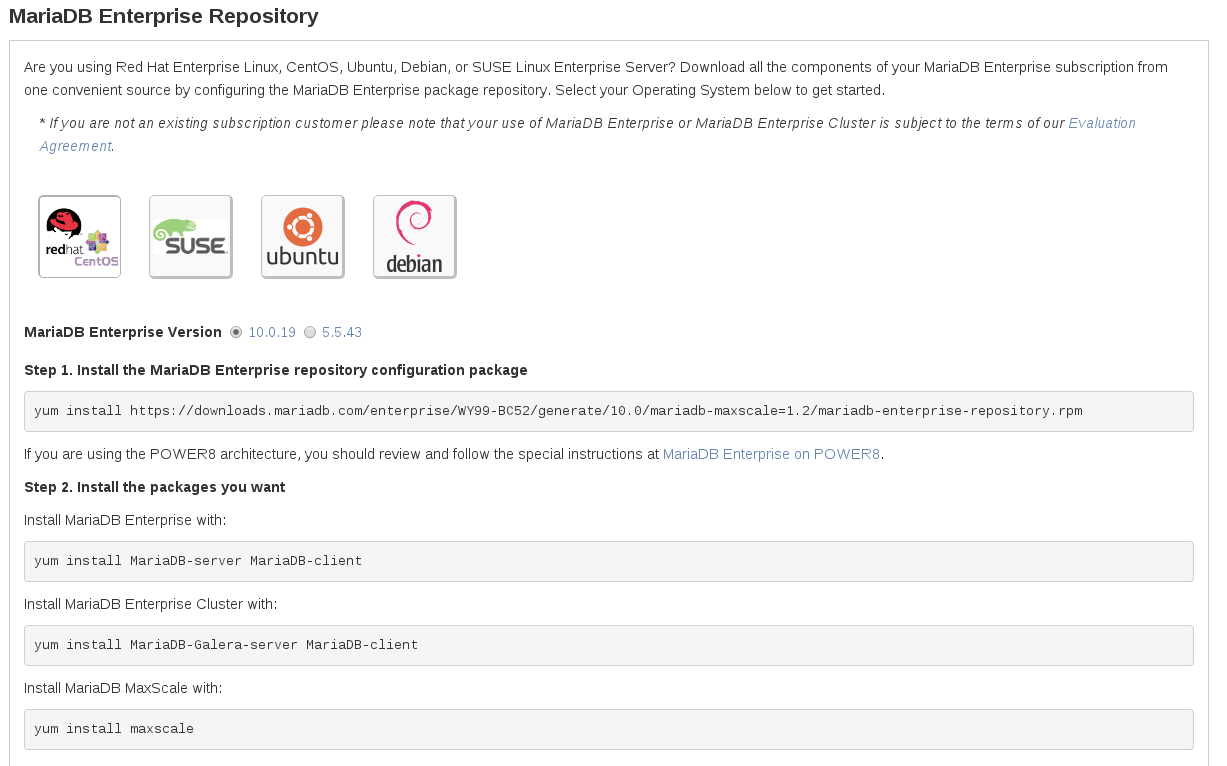
If you want to install only MaxScale, further down you will find the product specific download pages. Click on the MariaDB MaxScale link and follow the distribution specific instructions.
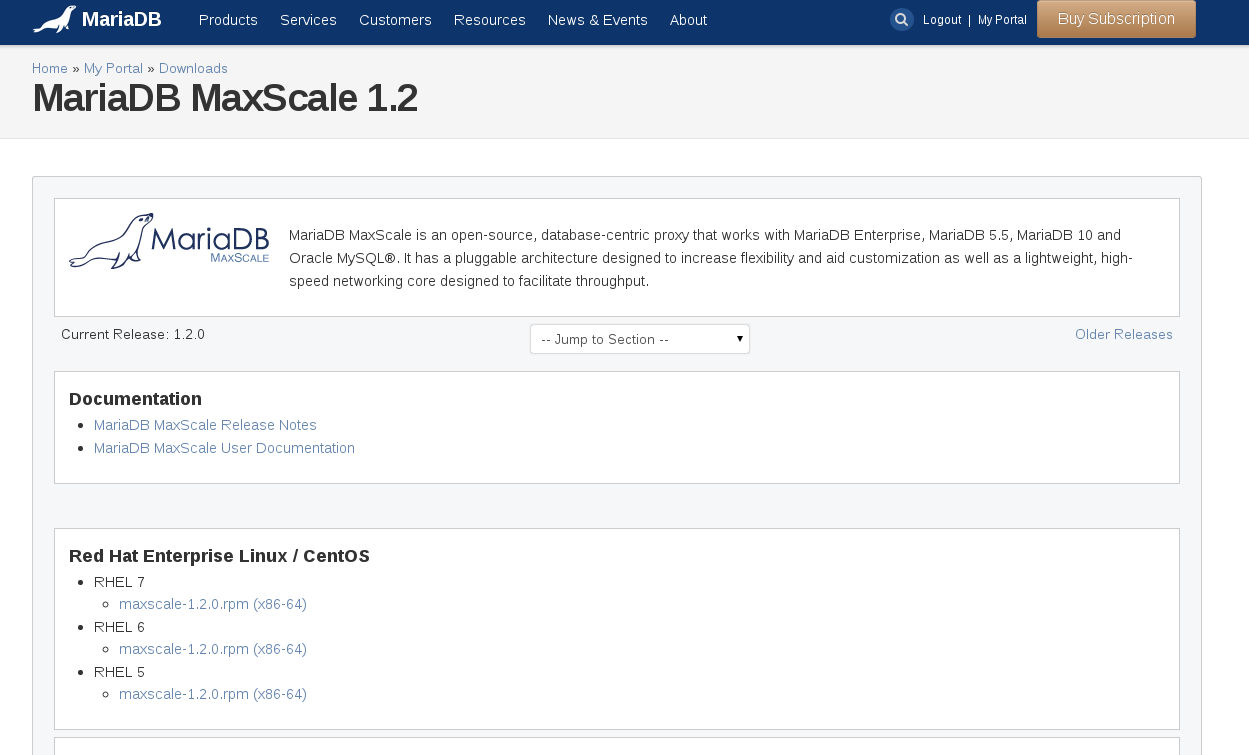
After you have installed MaxScale, you can start it.
systemctl start maxscale.service
If your system does not support systemd you can start MaxScale using the installed init.d script.
service maxscale start
An example configuration file is installed into the /etc/ folder. This file should be changed according to your needs.
Building MaxScale From Source Code
Alternatively you may download the MaxScale source and build your own binaries. To do this, refer to the separate document Building MaxScale from Source Code
Configuring MaxScale
The first step in configuring your MaxScale is to determine what it is you want to achieve with your MaxScale and what environment it will run in. The later is probably the easiest starting point for choosing which configuration route you wish to take. There are two distinct database environments which the first GA release of MaxScale supports; MySQL Master/Slave Replication clusters and Galera Cluster.
For more details, refer to the Configuration Guide.
Master/Slave Replication Clusters
There are two major configuration options available to use MaxScale with a MySQL Replication cluster; connection routing with separate read and write connections, or read/write splitting with a single connection. A separate tutorial is available for each of these configurations that describes how to build the configuration file for MaxScale that will work with your environment.
Using a MySQL Master/Slave Replication cluster will provide one node server within the cluster that is the master server and the remainder of the servers will be slaves. The slaves are read replicas of the master. In a replication cluster like this all write operations must be performed on the master. This can provide not just added security of your data, but also read scalability. In an application environment with a substantial proportions of read operations, directing those read operations to the slave servers can increase the total load which the system can handle by offloading the master server from the burden of these read operations.
Making the choice between these two setups is relatively simple, if you have an application that understands that there are some database servers that it can only read from and one it must send all of the writes to, then the connection routing option can be used. Applications that are not written to separate read and write statements must use a service within MaxScale that will split the incoming stream of SQL statements into operations that can be executed on the master and those that can be set to the slave. These applications should use the statement based routing provided by the Read/Write Splitter router.
Galera Cluster
A Galera Cluster provides a true multi-master cluster option for MariaDB and MySQL database environments. In such a setup any node that is part of the cluster can be used to both execute read and write operations. MaxScale again offers two different configurations that can be used with Galera; a connection balancing configuration or a statement splitting mechanism that can be used to isolate write operations to a single node within the cluster. Again there is a tutorial guide available for both of these major configurations.
The connection based load balancing configuration is used in an environment in which you have a cluster that you want to be available to an application without the application needing to be aware of the cluster configuration or state of the database nodes. MaxScale will monitor the nodes within the database cluster and will route connections from the application to database nodes that are active members of the cluster. MaxScale will also keep track of the number of connections to each database node keep equal numbers of connections to each node, at the time the connection is established.
It is also possible to use the Read/Write Splitter with Galera. Although it is not necessary to segregate the write operations to a single node, there are advantages in doing this if you have an application where the write load is not too great to be handled by a single node in the cluster. Galera Cluster uses an optimistic locking strategy that will allow transactions to progress independently on each node within the cluster. It is only when the transaction commits that the transaction is checked for conflicts with other transactions that are committing on the other nodes. At this stage the commit can fail with a deadlock detection error. This can be inconvenient for applications and, some older applications, that are not aware that the transaction can fail at this stage may not check for this failure. Using the Read/Write Splitter will allow this to be avoided since it will isolate the write to one node and no deadlock detection will occur. MaxScale provides a monitoring module that will maintain pseudo states of master and slave for the Galera cluster that allows for this type of configuration.
Other MaxScale Configuration
As well as the four major configuration choices outlined above there are also other configurations sub-options that may be mixed with those to provide a variety of different configuration and functionality. The MaxScale filter concept allows the basic configurations to be built upon in a large variety of ways. A separate filter tutorial is available that discusses the concept and gives some examples of ways to use filters.
Encrypting Passwords
Passwords stored in the maxscale.cnf file may optionally be encrypted for added security. This is done by creation of an encryption key on installation of MaxScale. Encryption keys may be created manually by executing the maxkeys utility with the argument of the filename to store the key. The default location MaxScale stores the keys is /var/lib/maxscale.
# Usage: maxkeys [PATH] maxkeys /var/lib/maxscale/
Changing the encryption key for MaxScale will invalidate any currently encrypted keys stored in the maxscale.cnf file.
Creating Encrypted Passwords
Encrypted passwords are created by executing the maxpasswd command with the location of the .secrets file and the password you require to encrypt as an argument.
# Usage: maxpasswd PATH PASSWORD maxpasswd /var/lib/maxscale/ MaxScalePw001 61DD955512C39A4A8BC4BB1E5F116705
The output of the maxpasswd command is a hexadecimal string, this should be inserted into the maxscale.cnf file in place of the ordinary, plain text, password. MaxScale will determine this as an encrypted password and automatically decrypt it before sending it the database server.
[Split Service] type=service router=readwritesplit servers=server1,server2,server3,server4 user=maxscale password=61DD955512C39A4A8BC4BB1E5F116705
Running MaxScale
MaxScale consists of a core executable and a number of modules that implement the different protocols and routing algorithms. These modules are built as shared objects that are loaded on demand. In order for MaxScale to find these modules it will search using a configurable search path. The priority of these paths are:
- Look in the directory defined with --libdir=PATH during startup
- Look in the directory defined with libdir=PATH in the configuration file under the [maxscale] section
- Look in default directory in /usr/lib64/maxscale
Configuration is read by default from the file /etc/maxscale.cnf. An example file is included in in the installation and can be found in the /usr/share/maxscale folder within the MaxScale installation. The -f flag can be used on the command line to set the name and the location of the configuration file. The -C flag can be used to set the directory where the configuration file is searched for. Without the -f or -C flags, the file is read from the /etc directory.
Administration Of MaxScale
There are various administration tasks that may be done with MaxScale, a client command, maxadmin, is available that will interact with a running MaxScale and allow the status of MaxScale to be monitored and give some control of the MaxScale functionality. There is a separate reference guide for the maxadmin utility and also a short administration tutorial that covers the common administration tasks that need to be done with MaxScale.

