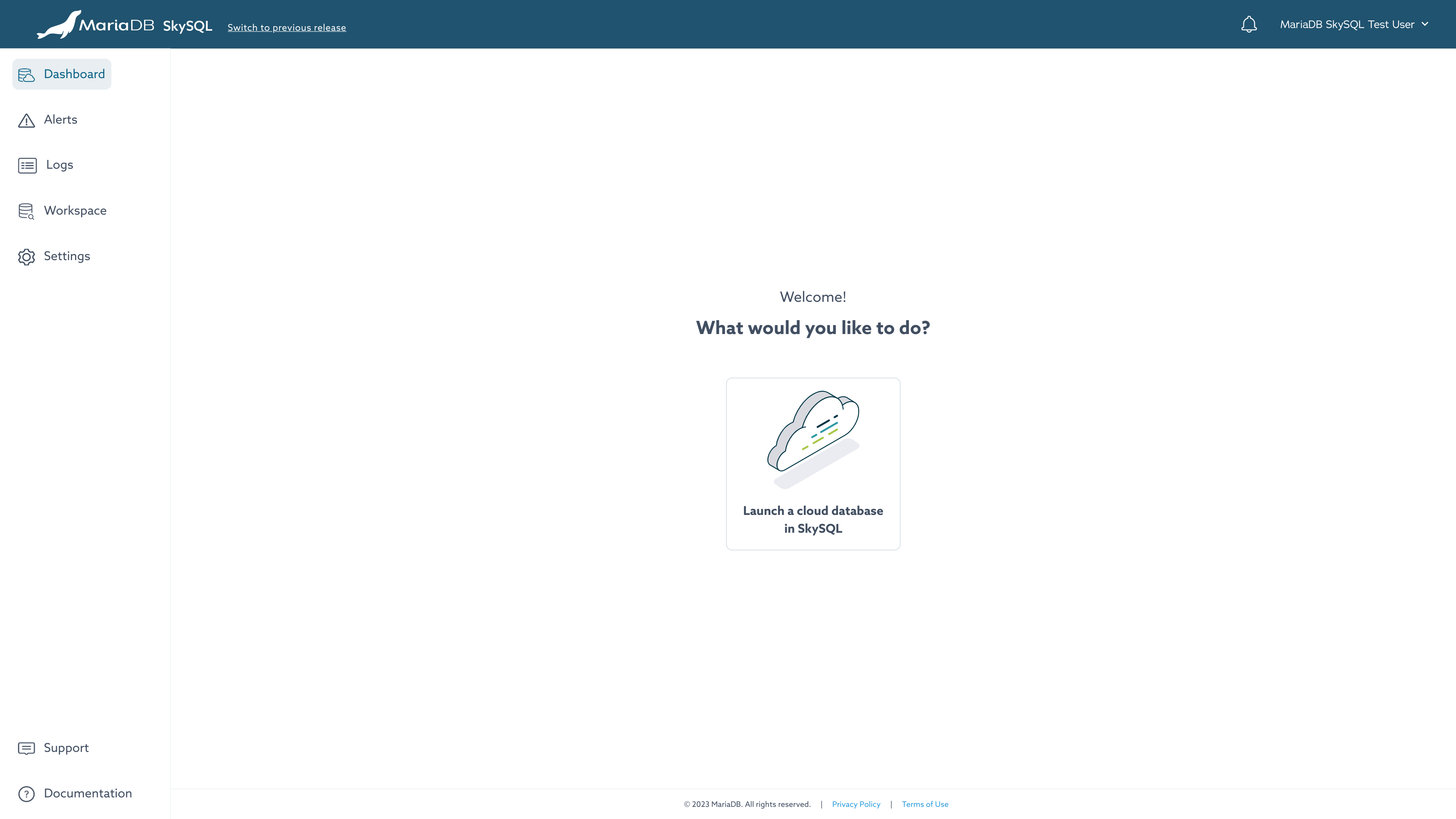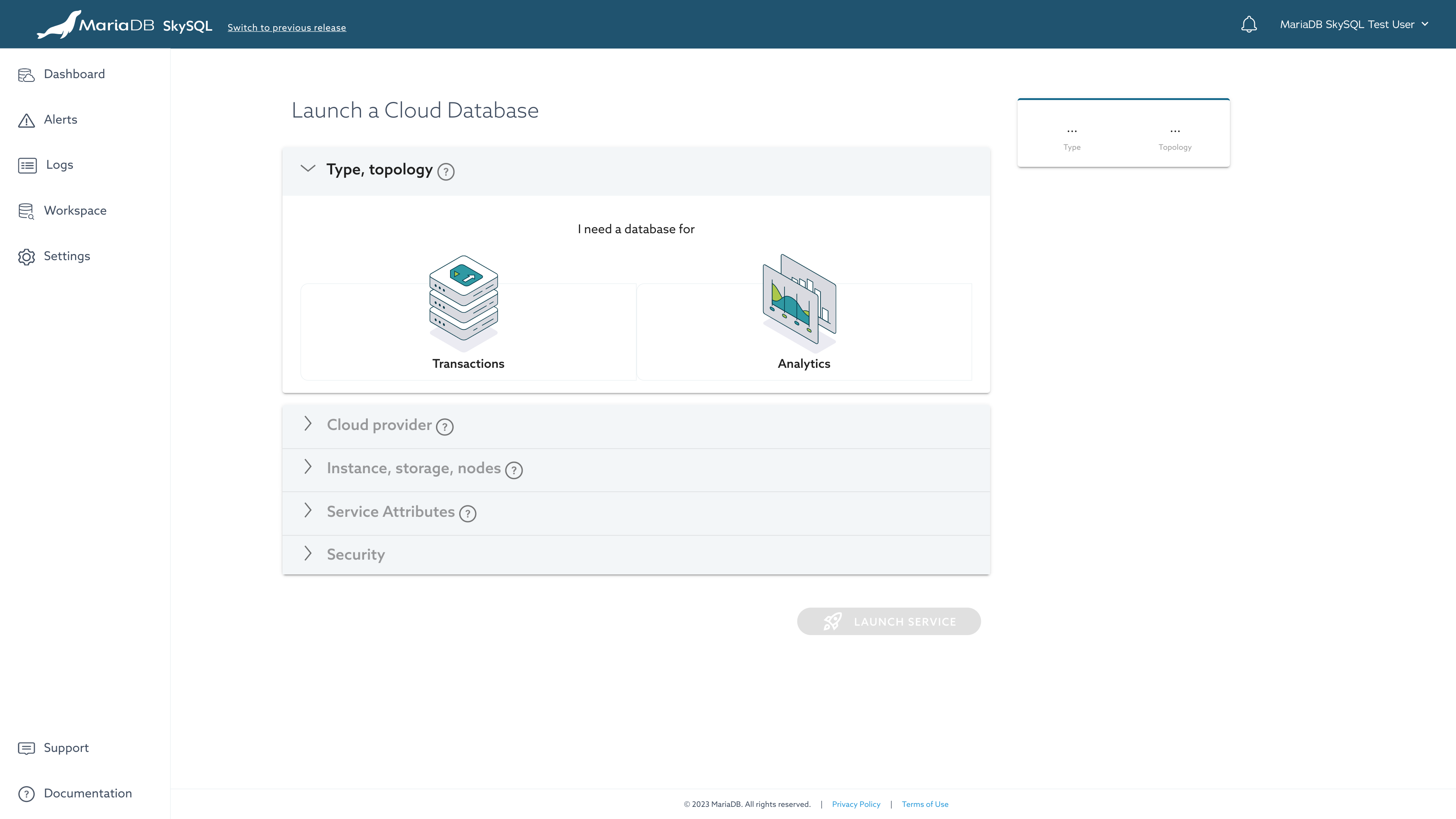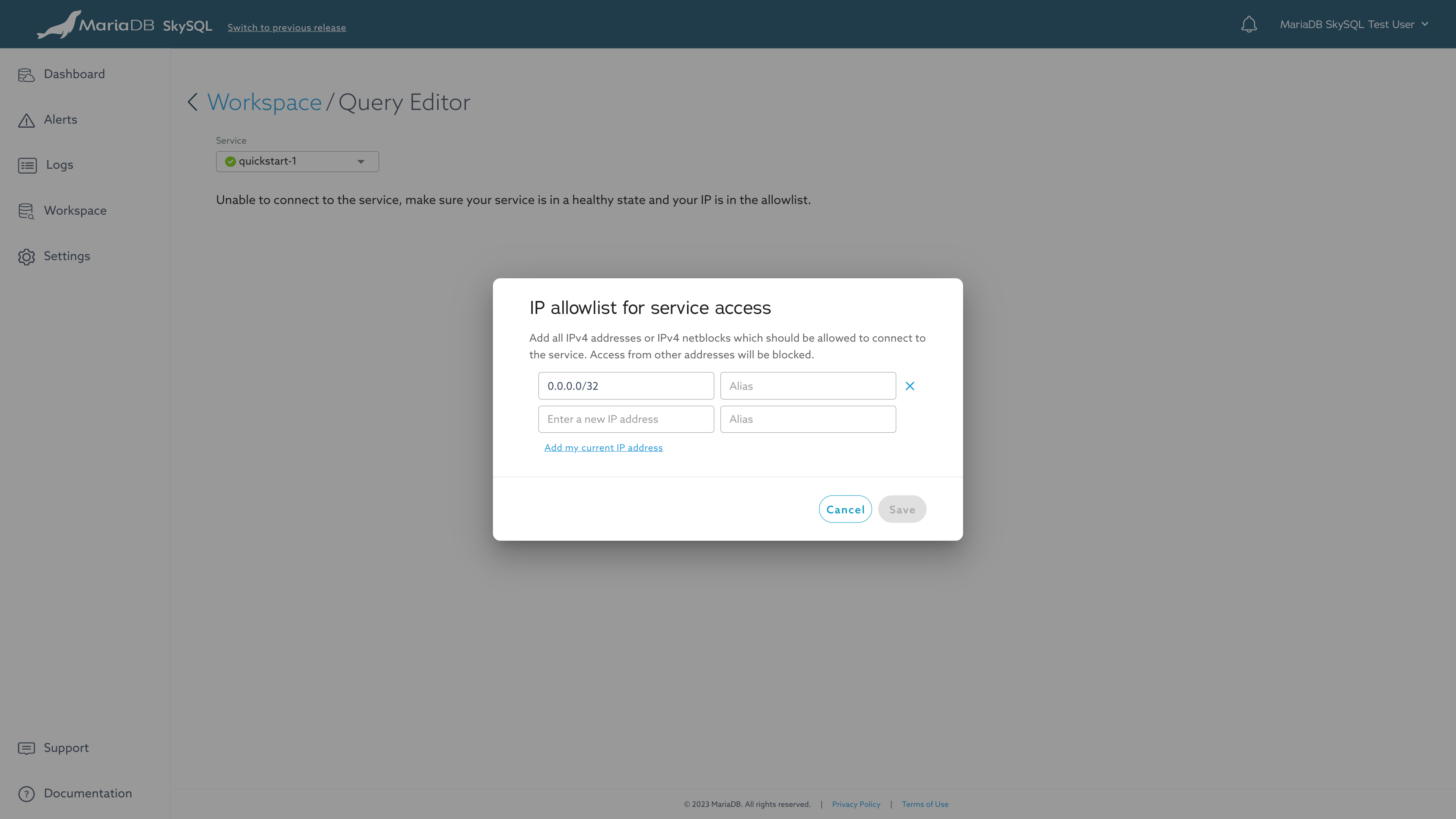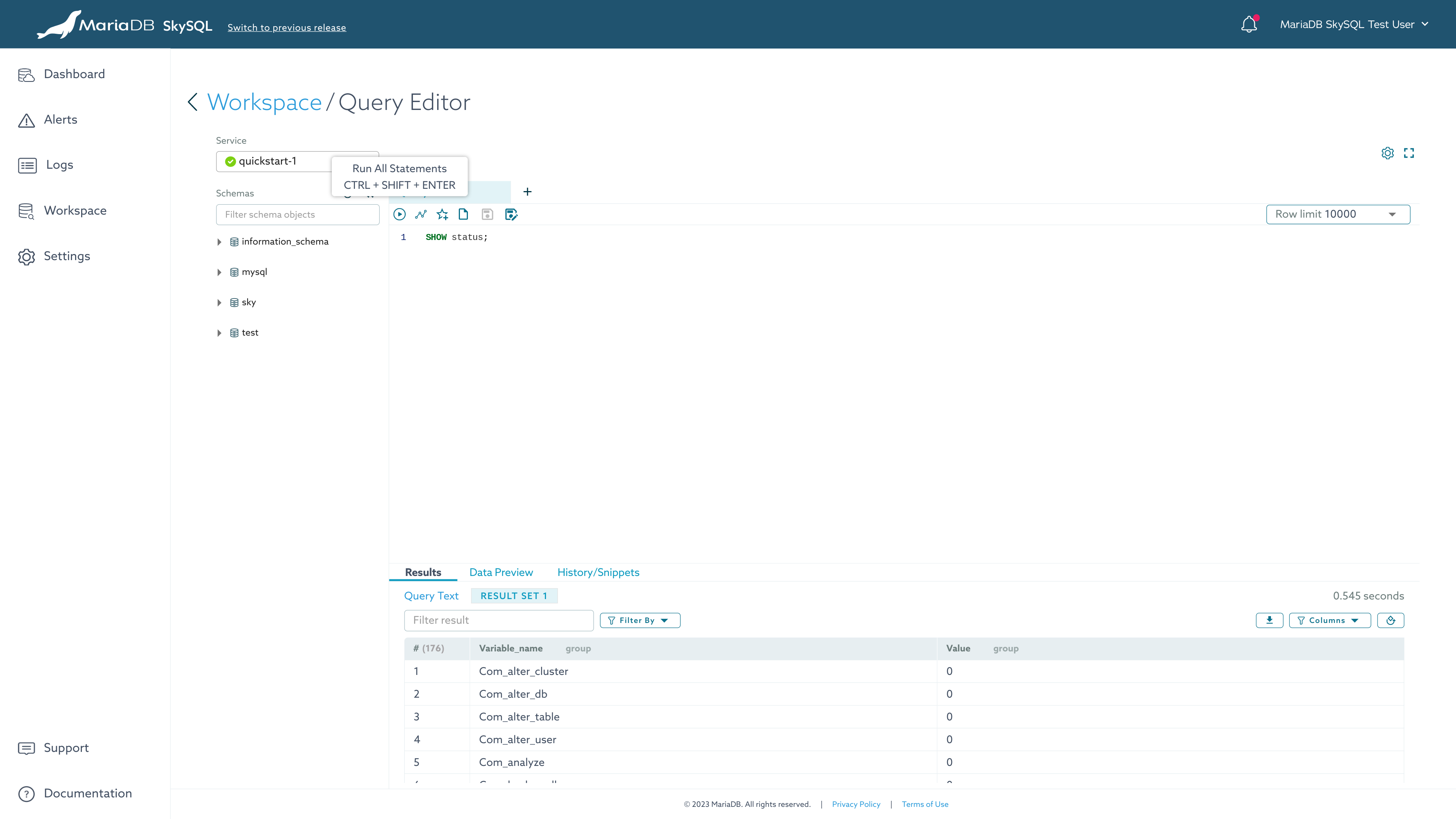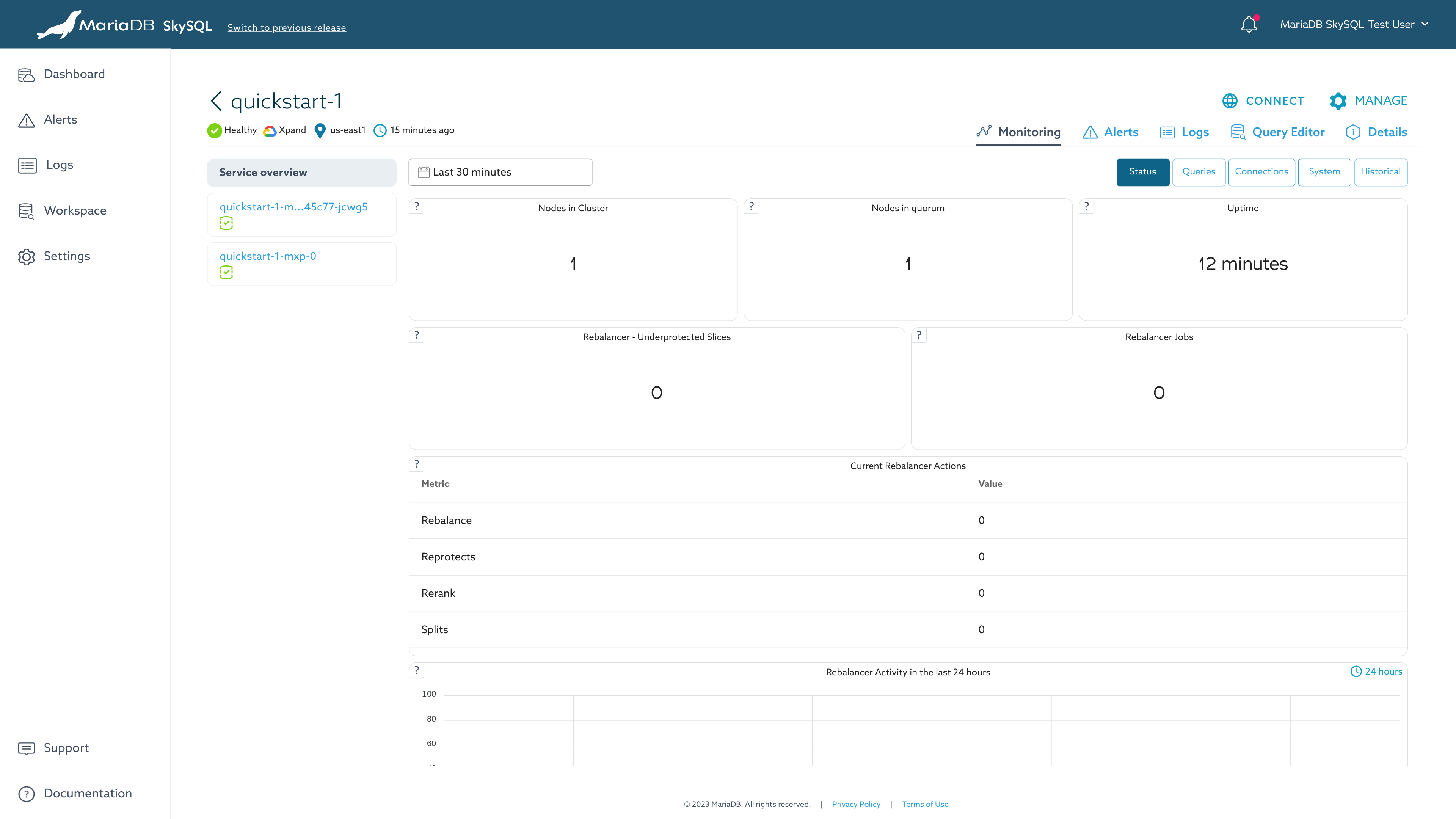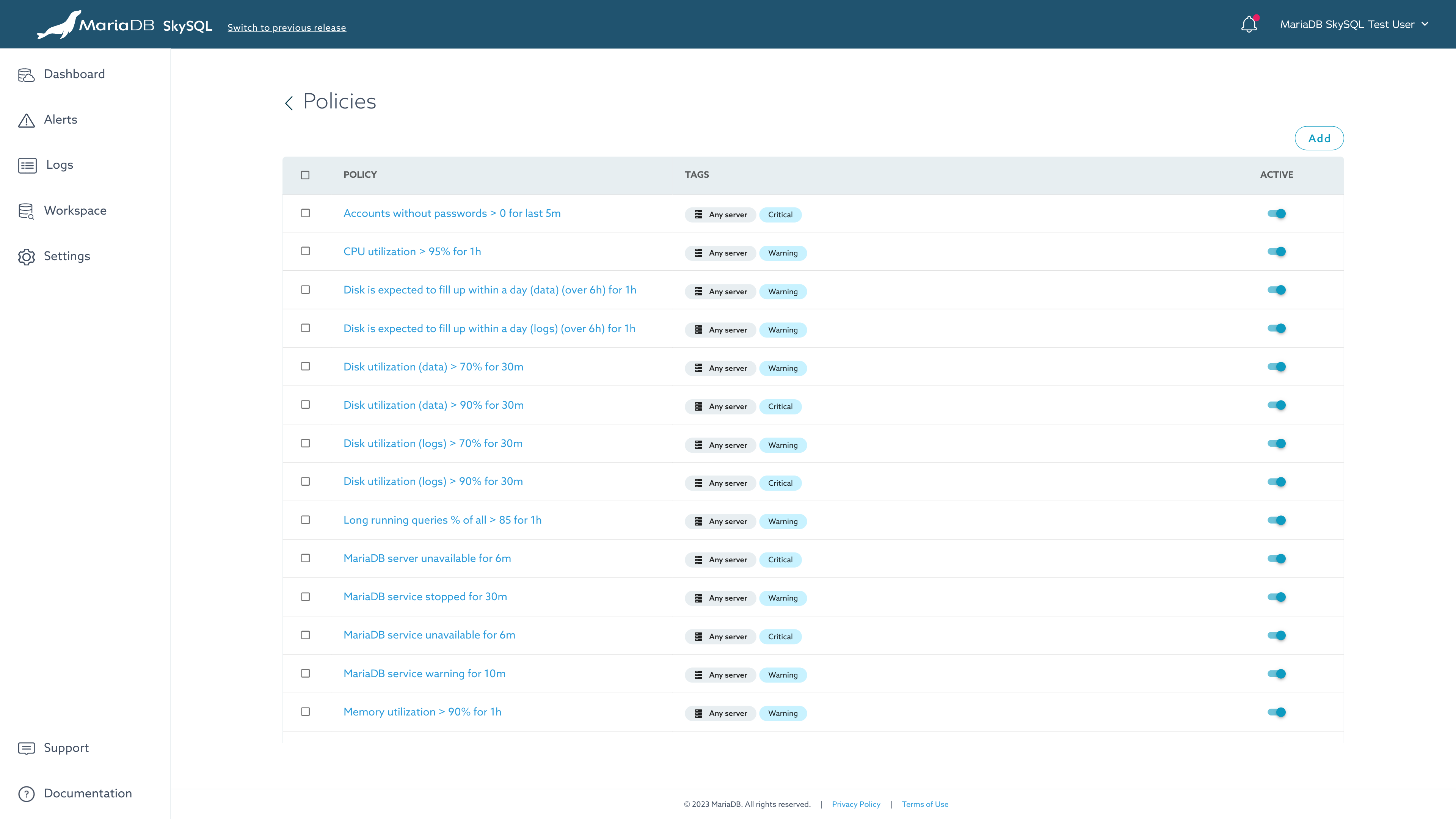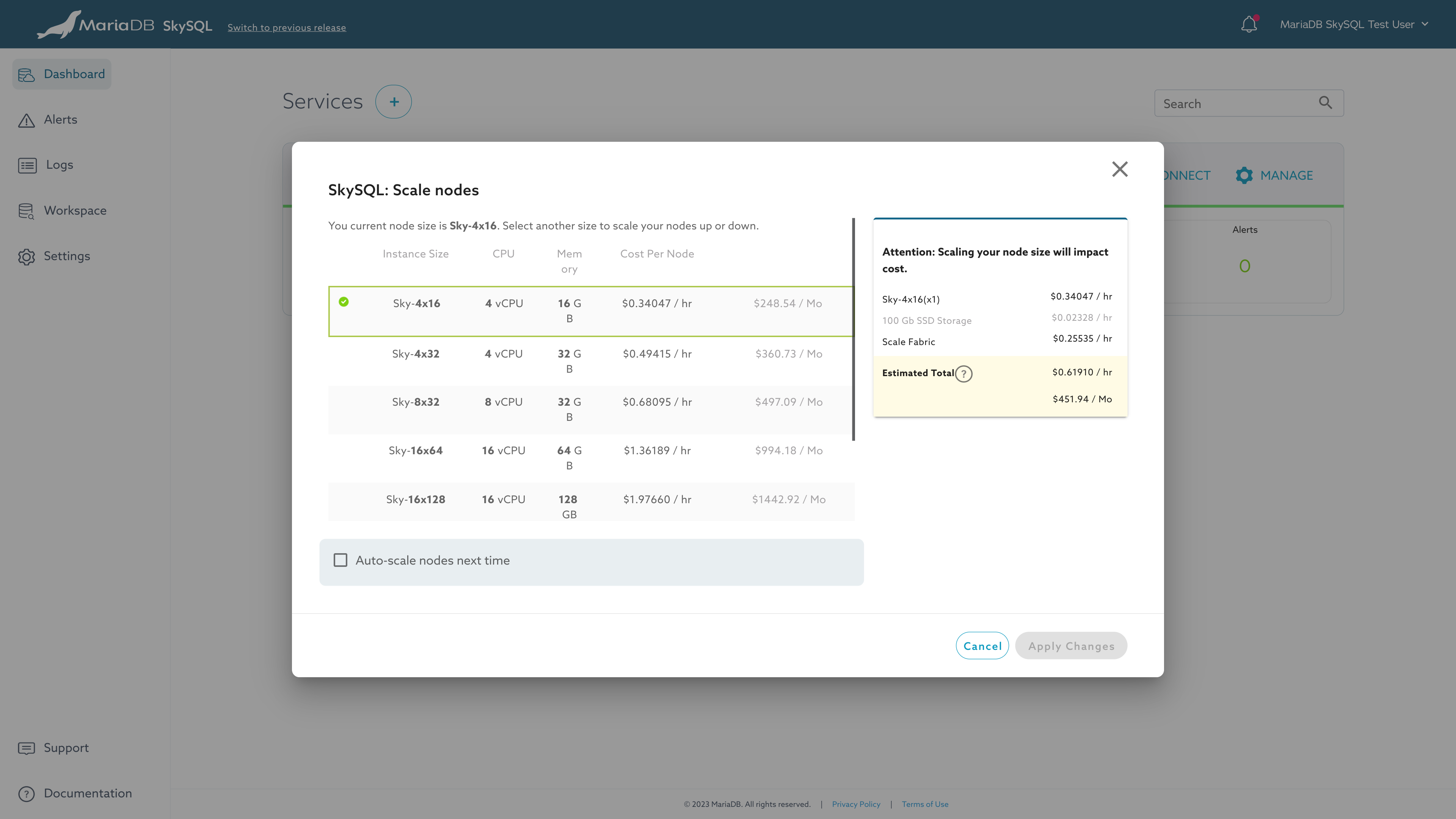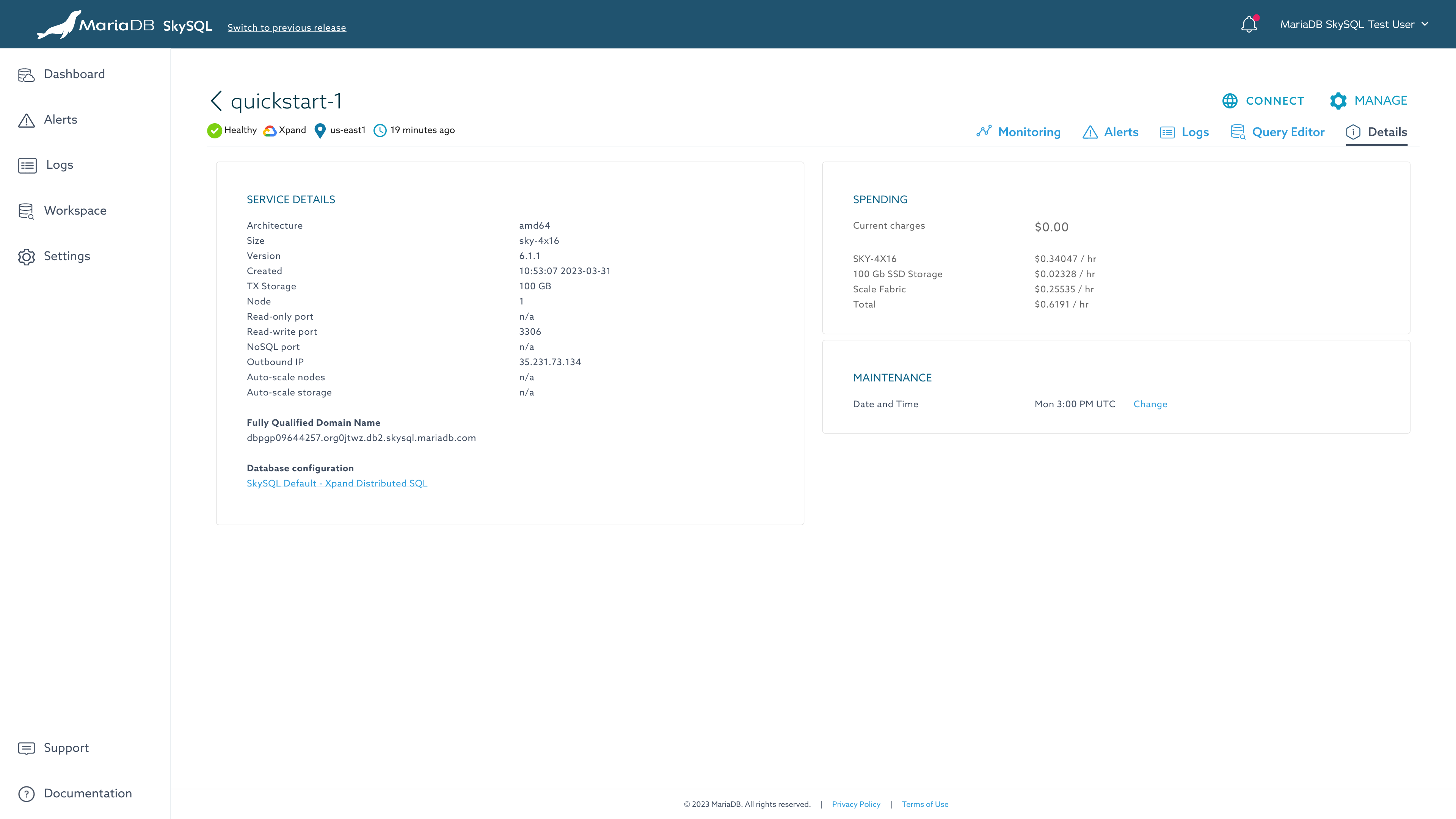Quickstart
This page is part of MariaDB's Documentation.
The parent of this page is: MariaDB SkySQL DBaaS
Topics on this page:
Overview
This Quickstart will get you up and running with the SkySQL.
This Quickstart explains how to launch database services and manage the lifecycle of database services using the Portal in a web browser.
For users who prefer other interfaces, SkySQL offers the following alternatives:
Use the DBaaS API with a REST client
Use the Terraform provider
If you have any questions along the way, please contact Support.
Workloads and Topologies
SkySQL has options for transactional workloads and analytical workloads.
In this Quickstart, we will deploy a Xpand Distributed SQL service.
These instructions can be adapted if you want to try a different topology.
Key Benefits of SkySQL
Portal where you can launch, query, monitor and manage database services
Multi-cloud, you can launch SkySQL services on AWS or GCP
Managed, SkySQL services include monitoring and upgrades
Self-Service Operations to configure, control, and scale your services on-demand
Supported by MariaDB Corporation experts and engineers
Configurable, with a range of instance sizes and service options
Secure by design, with encryption, and support for HIPAA and GDPR
We'll cover some of these features in greater depth later in the Quickstart.
Key Benefits of Xpand Distributed SQL
High performance and strong consistency to enable massive workloads
Elasticity with automatic and manual scaling to meet workload needs
HA and Fault Tolerance, tolerating both single node and single zone failures, automatically healing and protecting data without intervention
Xpand Global Replication, enabling replication with Xpand Distributed SQL services in other cloud regions
Supported Languages and Clients
SkySQL services are compatible with most modern programming languages and clients which can connect to MariaDB databases or MySQL databases.
Step 1: Register for SkySQL
To launch a database service on SkySQL, you need a MariaDB ID account. The MariaDB ID account is free. You can use social login, or a traditional email/password.
Register for a MariaDB ID account.
Step 2: Launch a Service
Log in to the SkySQL Portal and from the Dashboard, click the "+ Launch a Service" button.
From the launch interface, select the type of service you want to launch.
We recommend starting with:
Transactions
Xpand Distributed SQL topology
AWS and
us-east-2, or Google Cloud andus-east1, or a region of your choiceSince this Quickstart is a simple test, select:
The smallest instance size
100GB of SSD storage
1 Xpand node
Name the service "
quickstart-1Then, click the "LAUNCH SERVICE" button.
For additional information on available selections, see "Service Launch".
You will be returned to the Dashboard where your service will be in a "Creating" state. When the service reaches "Healthy" state, you can advance.
Step 3: Use the Service
Since we have launched a small service on the SkySQL, this service is not appropriate for production workloads or performance testing.
This service is sufficient for us to try out some of the SkySQL features with Xpand Distributed SQL.
Query Editor
SkySQL services support most MariaDB-compatible database clients and most popular programming languages (such as Python, Node.js, Java, and PHP).
However, with SkySQL's Query Editor, we can query databases directly from the web browser. This can be handy for development and day-to-day operations.
To access the Query Editor:
From the Dashboard, click the "Workspace" link in the main menu (left navigation).
Click the "Explore" link on the "Query Editor" card.
You may be prompted to add your IP address to the Firewall allowlist. Your service will enter a "Modifying" state while that change is performed.
Once the Firewall update is completed, your service will enter a "Healthy" state again. At this point, you can connect to your database in Query Editor.
For additional information on this feature, see "Query Editor".
Monitoring
MariaDB SkySQL's Portal includes robust monitoring optimized for MariaDB database products.
Basic status is shown on the Dashboard.
To see expanded status and metrics information:
From the Dashboard, click on the service name. (This is "quickstart-1" if you used the suggested name.)
From the Monitoring Dashboard, you can choose to view service ("SERVICE OVERVIEW") or server ("SERVERS") details from the left tabs.
Specific views are provided for different sets of metrics. These views can be accessed using the buttons in the upper-right corner. From the service overview, views include "Status", "Queries", and "Connections".
Policies (alerting rules) identify "warning" and "critical" events within status and metrics data. Alerts are customer configurable, but pre-configured with sensible defaults in alignment to typical customer requirements. For additional information, see "Alerts".
Scaling
SkySQL features automatic rule-based scaling (Autonomous) and manual on-demand scaling.
With automatic scaling, node count (horizontal) and node count (vertical) changes can be triggered based on load. Additionally, storage capacity expansion can be triggered based on usage. These Autonomous features are opt-in. For additional information, see "Autonomous".
With manual scaling, you can perform horizontal scaling (In/Out), vertical scaling (Up/Down), and storage expansion on-demand using Self-Service Operations. For additional information, see "Self-Service Operations".
Xpand Global Replication
Xpand Global Replication enables a Xpand Distributed SQL service to replicate with one or more Xpand Distributed SQL services in other cloud regions.
To test this feature, you can launch another Xpand Distributed SQL service in a different cloud region. Once the service is Healthy, see the "Xpand Global Replication" instructions.
Xpand Global Replication features point-and-click configuration of multi-region replication through a simple menu. Once Xpand Global Replication is enabled, status is shown on the dashboard and in service details.
Tear-down
When you are done with your testing session, you can stop the service. When a service is stopped, storage charges continue to accrue, but compute charges pause until the service is started again.
When you are done with testing, you can delete the service.
Stopping, starting, and deleting a service are examples of Self-Service Operations that you can perform through the Portal.
For additional information, see "Self-Service Operations".
Contact Us
To contact us with questions or if you need assistance:
If you are able to login to your MariaDB ID, open a support case.
If you do not have a MariaDB ID or are unable to login, contact us.