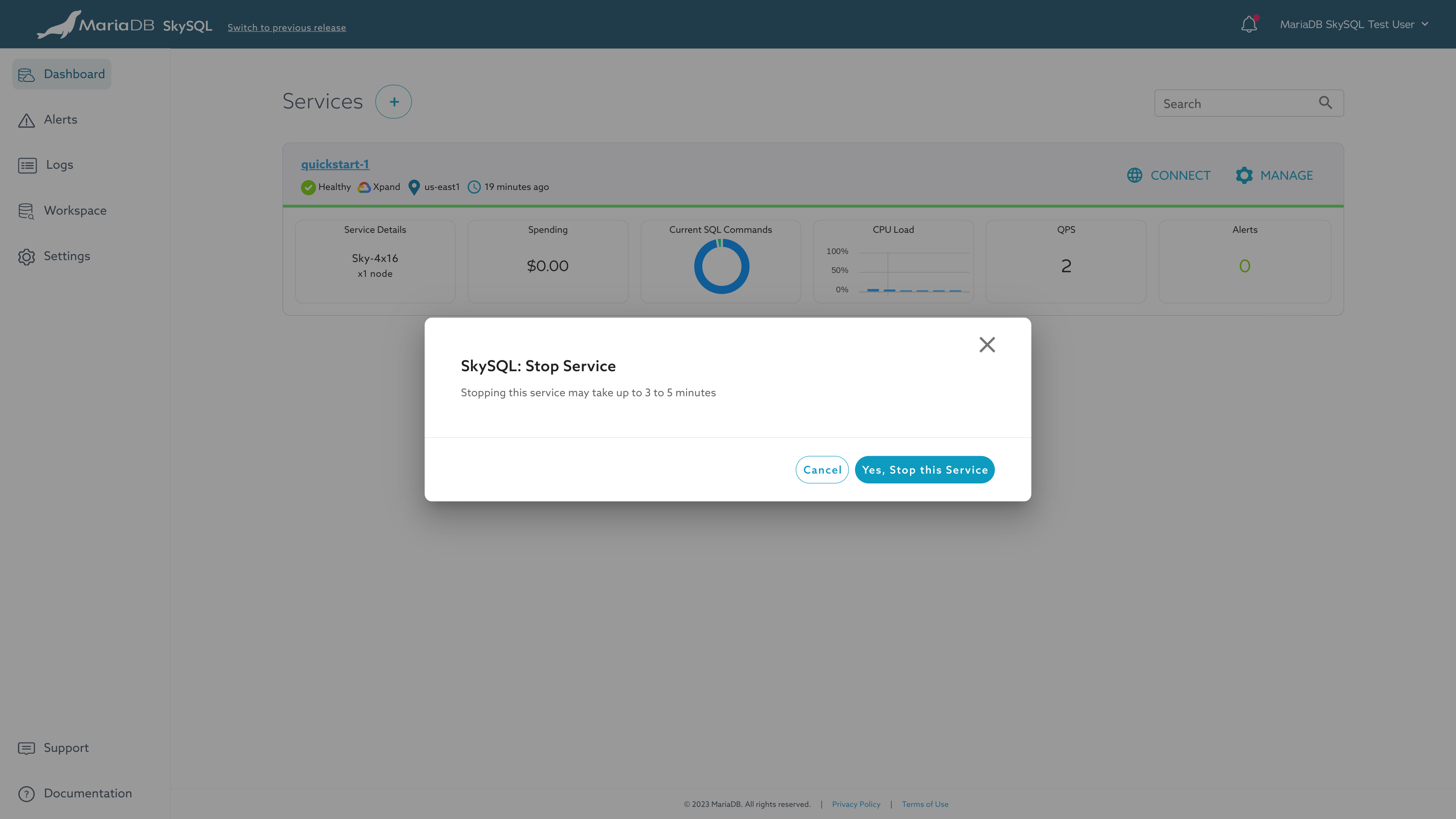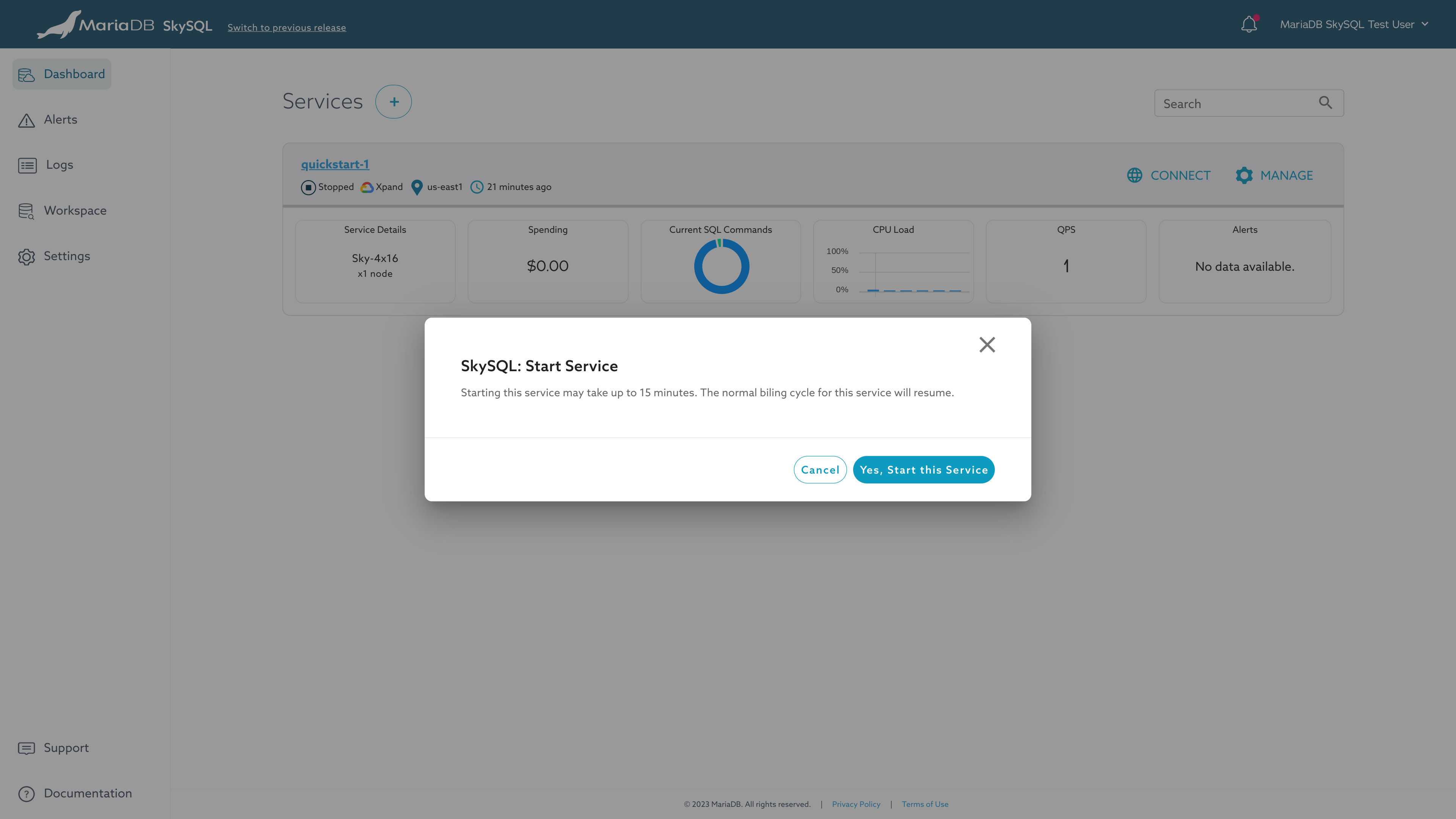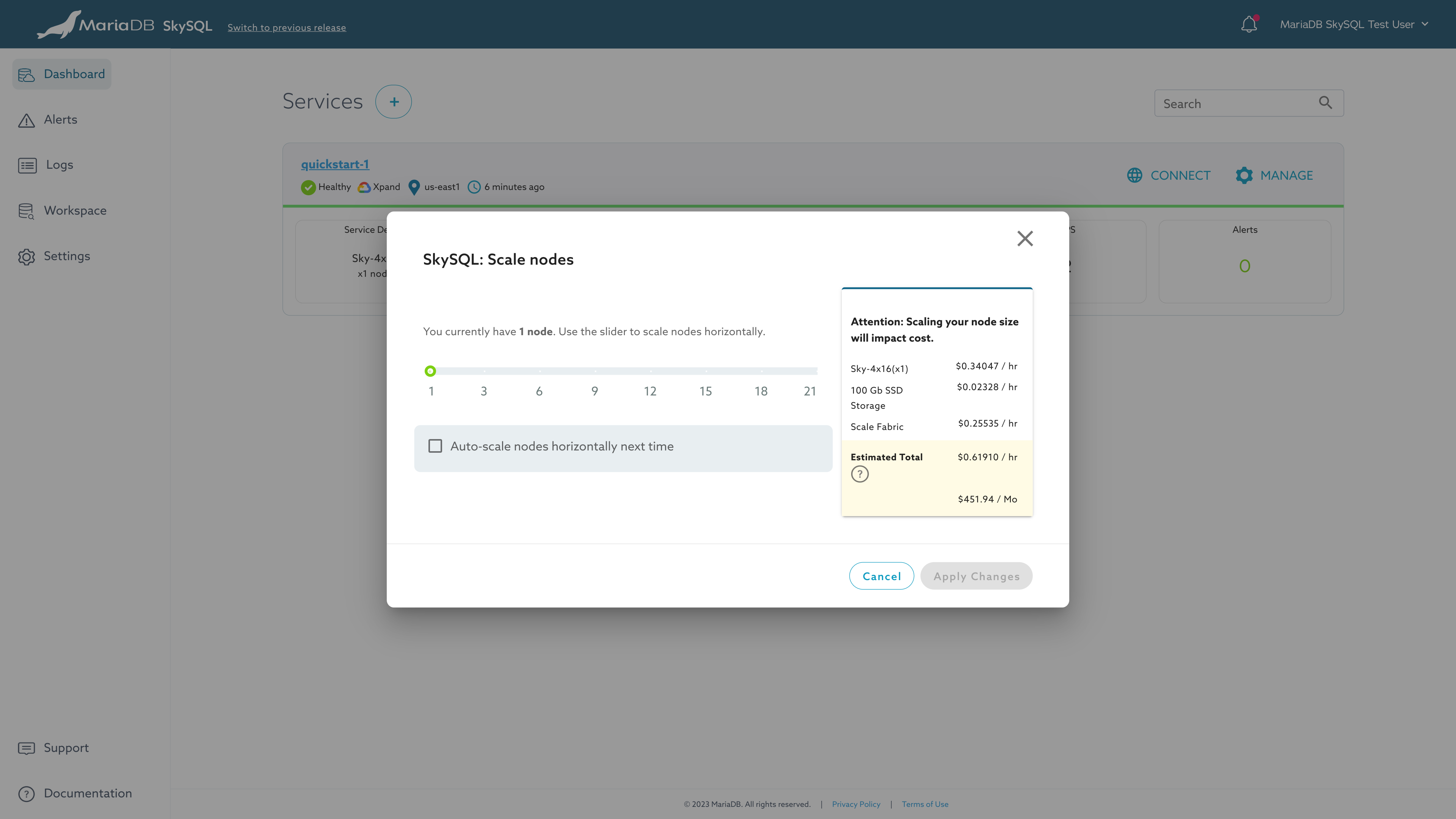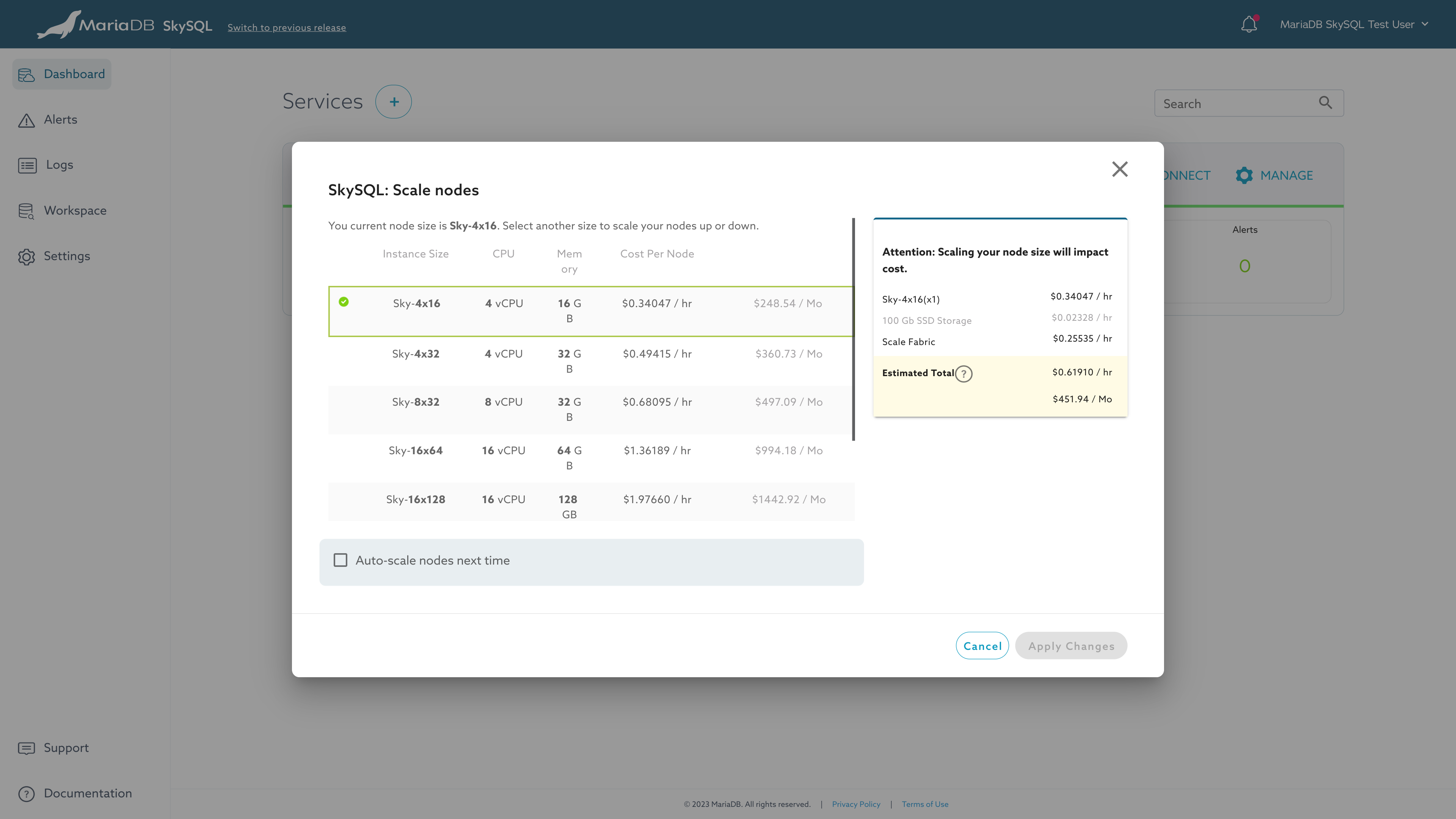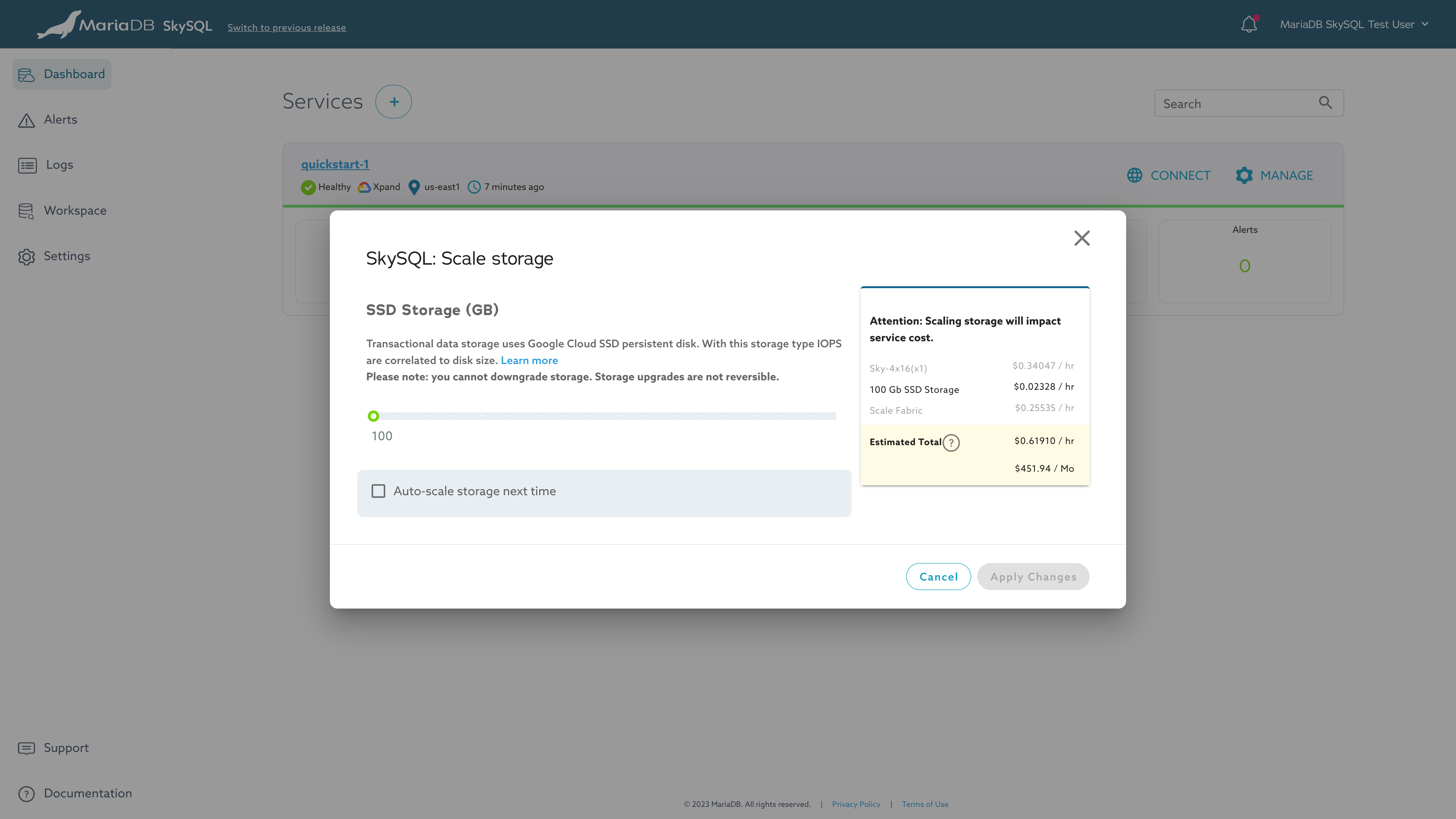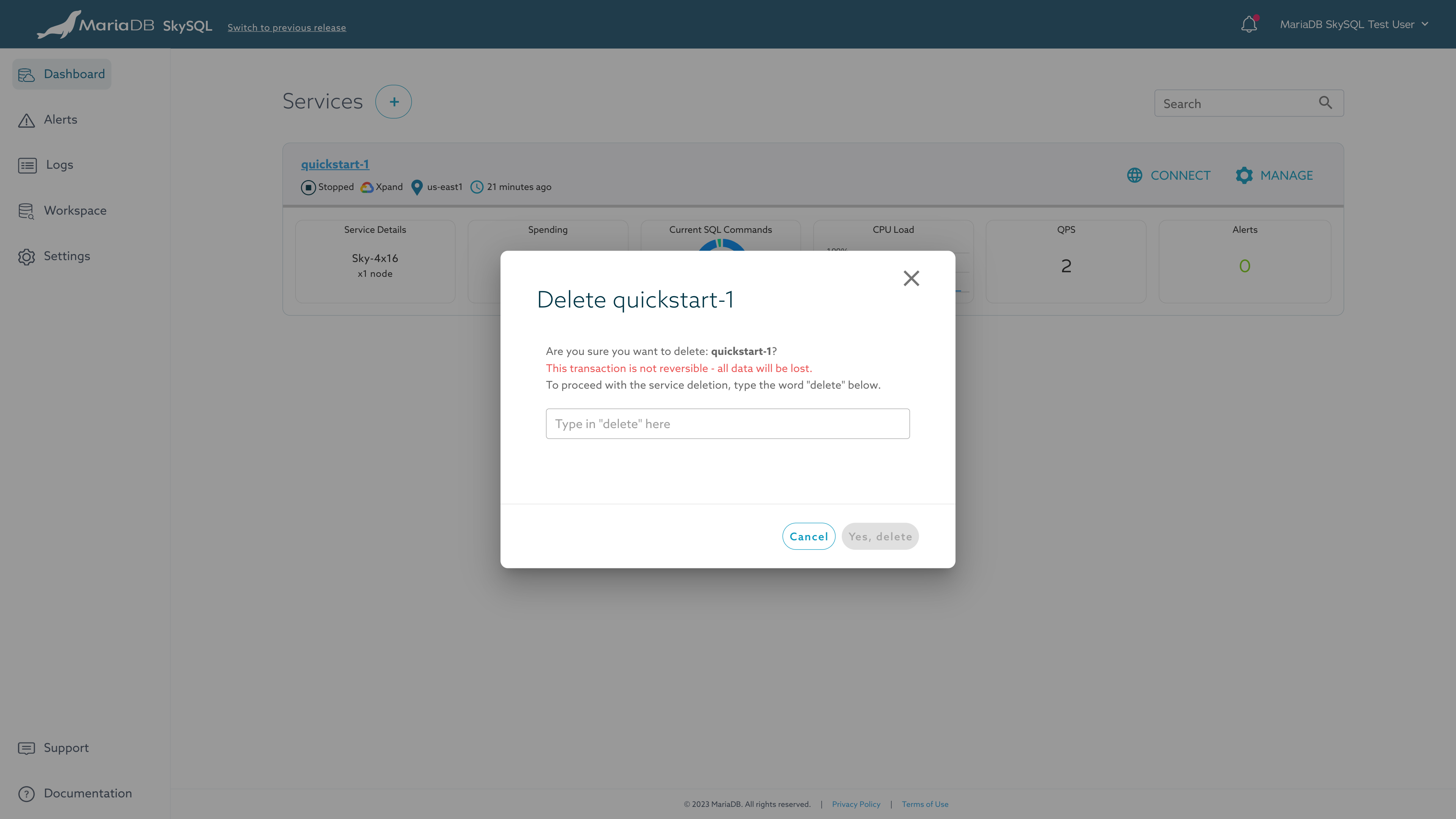Self-Service Operations
This page is part of MariaDB's Documentation.
The parent of this page is: Service Management
Topics on this page:
Overview
SkySQL's self-service management features enable authorized accounts to launch cloud databases, start and stop cloud databases, delete cloud databases, apply database configuration changes, and configure the cloud database's IP firewall.
Self-service user management features enable you to define role-based access for your team to jointly manage SkySQL resources.
Compatibility
Enterprise Server Single Node
Enterprise Server With Replica(s)
Xpand Distributed SQL
ColumnStore Data Warehouse
Stop a Service
To stop a service:
Log in to the Portal.
Click the "MANAGE" button (at right) for the desired service.
Choose the "Stop Service" menu item.
Click the "Yes, Stop this service" button to confirm this operation.
The service will be stopped. You will only be charged for storage on a stopped service.
Notifications will be generated when this operation is initiated and when the operation is performed.
Start a Service
To start a service:
Log in to the Portal.
Click the "MANAGE" button (at right) for the desired service.
Choose the "Start Service" menu item.
Click the "Yes, Start this service" button to confirm this operation.
The service will be started. Service start may take up to 15 minutes. The normal billing cycle for the service will resume.
Notifications will be generated when this operation is initiated and when the operation is performed.
Scale Nodes In/Out
Horizontal scaling is performed by scaling nodes In (reducing node count) or Out (increasing node count).
To scale nodes horizontally:
Log in to the Portal.
Identify the service you want to scale. Services must be in a "Healthy" state to scale.
Click the "MANAGE" button (at right) for the desired service.
Choose the "Scale nodes in/out" menu item.
Change the node count to the desired value.
Optionally, you can check the "Auto-scale nodes horizontally" checkbox to enable Autonomous features for this service.
Click the "Apply Changes" button.
The service immediately goes into scaling status.
Notifications will be generated when this operation is initiated and when the operation is performed.
Scale Nodes Up/Down
Vertical scaling is performed by scaling nodes Up (increasing node size) or Down (decreasing node size).
To scale nodes vertically:
Log in to the Portal.
Identify the service you want to scale. Services must be in a "Healthy" state to scale.
Click the "MANAGE" button (at right) for the desired service.
Choose the "Scale nodes up/down" menu item.
Change the node count to the desired value.
Optionally, you can check the "Auto-scale nodes vertically" checkbox to enable Autonomous features for this service.
Click the "Apply Changes" button.
The service immediately goes into scaling status.
Notifications will be generated when this operation is initiated and when the operation is performed.
Scale Storage
To expand block storage capacity:
Log in to the Portal.
Identify the service you want to scale. Services must be in a "Healthy" state to scale.
Click the "MANAGE" button (at right) for the desired service.
Choose the "Scale storage" menu item.
Use the slider to select the desired amount of storage.
Click the "Apply Changes" button.
Storage scaling is subject to a 6 hour cooldown period.
Storage upgrades are not reversible.
Delete a Service
To delete a service:
Log in to the Portal.
Identify the service you want to delete.
Click the "MANAGE" button (at right) for that service.
Choose the "Delete Service" menu item.
Read the warning and follow the provided instructions to confirm your delete operation.
Click "Yes, delete".
Your service and all its data will be deleted. This operation is non-reversible.
Notifications will be generated when this operation is initiated and when the operation is performed.