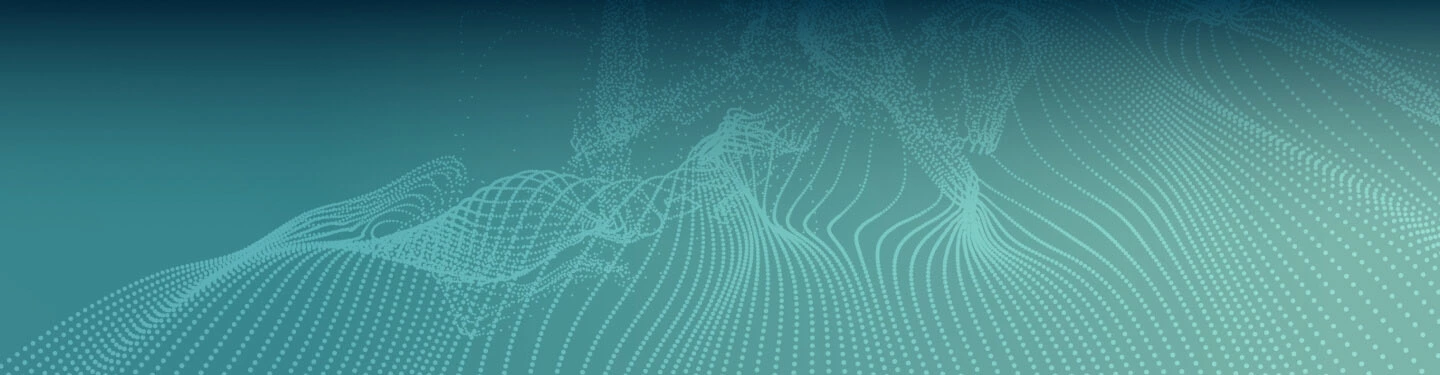Securing MariaDB Server & MariaDB MaxScale Connections (TLS)

Security is a primary business requirement when dealing with any data. Along with database encryption at rest, the data in transit from Client connections to the Database and back should also be encrypted end-to-end. This encryption of data in transit also includes the replication streams from Primary to Replica nodes.
In this blog, we walk through all the steps you need to secure the connections to the database. We’ll specifically go through the following topics:
- Create a self-signed Certificate Authority (CA)
- Create a certificate for Servers
- Create a certificate for Clients
- Encrypt the data from client connections to MaxScale
- Encrypt the data in transit from MaxScale to MariaDB Servers
Encrypt the data in transit from MariaDB Primary to Replica nodes (Encrypted Replication)We are using self-signed certs only for the sake of this walkthrough. The CA should be officially trusted in production environments, and certificates should be renewed based on organizational policies. For instance, if using AWS infrastructure, we could use the AWS ACM to generate CA and the other certificates instead of self-signing.
Requirements
This blog recommends that you have the following in place:
- MariaDB Enterprise Server 10.6
- MariaDB MaxScale 23.02 or higher
- The root/sudo access is available for this setup
- MaxScale and MariaDB Servers are already in place, and MaxScale and MariaDB binaries are already installed
- The replication has yet to be set up. If it has, we must ALTER the existing replication user instead of creating one.
- OpenSSL is installed on the nodes.

This diagram demonstrates end-to-end encryption of data in transit by ensuring:
- All the connections from applications/clients are encrypted using TLS
- All the connections from MaxScale to the MariaDB Enterprise Servers are encrypted using TLS
- The parallel replication streams from the Primary to Replica nodes are encrypted using TLS
Creating Certificates
Connect to the MaxScale node and create the directory /certs. Generate the following certificates in the same directory. The server certificates will be moved to individual nodes while the MaxScale and Client certs will remain on the MaxScale node.
CA Cert
For the CA certificate, the lifetime is three years, and it’s a good practice to have the CA life from one to five years, depending on the organization’s security standards.
shell> mkdir -pv /certs shell> cd /certs shell> openssl genrsa 2048 > ca-key.pem shell> openssl req -new -x509 -nodes -days 1095 -key ca-key.pem > ca-cert.pem
Subsequent certificates will be using this ca-cert.pem file for signing.
Server Certs
For the following two certs, Server and Client, key in different values for Common Name when prompted. Everything else can remain as the default or the values of your choice. The verification step will only succeed if the Common Name, or CN, is unique for both certs.
shell> openssl req -newkey rsa:2048 -days 1000 -nodes -keyout server-key.pem > server-req.pem shell> openssl x509 -req -in server-req.pem -days 365 -CA ca-cert.pem -CAkey ca-key.pem -set_serial 01 -out server-cert.pem
Client Certs
shell> openssl req -newkey rsa:2048 -days 3600 -nodes -keyout client-key.pem -out client-req.pem shell> openssl rsa -in client-key.pem -out client-key.pem shell> openssl x509 -req -in client-req.pem -days 365 -CA ca-cert.pem -CAkey ca-key.pem -set_serial 01 -out client-cert.pem
MaxScale Admin/Listener Certs
shell> openssl req -newkey rsa:2048 -days 3600 -nodes -keyout maxscale-key.pem -out maxscale-req.pem shell> openssl rsa -in maxscale-key.pem -out maxscale-key.pem shell> openssl x509 -req -in maxscale-req.pem -days 365 -CA ca-cert.pem -CAkey ca-key.pem -set_serial 01 -out maxscale-cert.pem
Certs Verification
Once the above two certs have been generated, let’s verify whether the certificates are valid. The following output confirms a successful verification.
shell> openssl verify -CAfile ca-cert.pem server-cert.pem client-cert.pem maxscale-cert.pem server-cert.pem: OK client-cert.pem: OK maxscale-cert.pem: OK
As mentioned above, if the CN/Common Name is not unique across the two certificates, the following error can be observed
shell> openssl verify -CAfile ca-cert.pem server-cert.pem client-cert.pem maxscale-cert.pem server-cert.pem: C = BR, ST = MG, L = BH, O = WBC, OU = WB, CN = WB, emailAddress = me@all.com error 18 at 0 depth lookup:self signed certificate OK client-cert.pem: C = BR, ST = MG, L = BH, O = WBC, OU = WB, CN = WB, emailAddress = me@all.com error 18 at 0 depth lookup:self signed certificate OK maxscale-cert.pem: C = BR, ST = MG, L = BH, O = WBC, OU = WB, CN = WB, emailAddress = me@all.com error 18 at 0 depth lookup:self signed certificate OK
Listing the Certs
The *-req.pem files can be removed from the tls folder.
shell> pwd /certs shell> rm -rf *-req.pem shell> ls -lrt total 32 -rw-r--r--. 1 root root 1675 Dec 9 14:09 ca-key.pem -rw-r--r--. 1 root root 1273 Dec 9 14:09 ca-cert.pem -rw-------. 1 root root 1704 Dec 9 14:09 server-key.pem -rw-r--r--. 1 root root 1131 Dec 9 14:10 server-cert.pem -rw-------. 1 root root 1675 Dec 9 14:11 client-key.pem -rw-r--r--. 1 root root 1131 Dec 9 14:11 client-cert.pem -rw-------. 1 root root 1679 Dec 9 14:12 maxscale-key.pem -rw-r--r--. 1 root root 1135 Dec 9 14:12 maxscale-cert.pem
It’s super important to set up proper security of the folders and files to protect the certificates and the keys to be owned by maxscale:maxscale.
shell> chown -R maxscale:maxscale /certs shell> chmod -R 500 /certs shell> chmod 400 /certs/* shell> ls -lrt total 32 -r--------. 1 maxscale maxscale 1675 Dec 9 14:09 ca-key.pem -r--------. 1 maxscale maxscale 1273 Dec 9 14:09 ca-cert.pem -r--------. 1 maxscale maxscale 1704 Dec 9 14:09 server-key.pem -r--------. 1 maxscale maxscale 1131 Dec 9 14:10 server-cert.pem -r--------. 1 maxscale maxscale 1675 Dec 9 14:11 client-key.pem -r--------. 1 maxscale maxscale 1131 Dec 9 14:11 client-cert.pem -r--------. 1 maxscale maxscale 1679 Dec 9 14:12 maxscale-key.pem -r--------. 1 maxscale maxscale 1135 Dec 9 14:12 maxscale-cert.pem
Copy Certs to Database Nodes
Now that the TLS certificates are ready, we will have to transfer the certs to the Primary and Replica nodes securely. Keep the files in the /etc/my.cnf.d/tls directory. The files to copy will include the following list.
- ca-cert.pem
- ca-key.pem
- server-cert.pem
- server-key.pem
- client-cert.pem
- client-key.pem
Assuming all these listed files are already transferred to both MariaDB nodes, we can set permissions of the /etc/my.cnf.d/tls folder and its contents to least privileged and owned by mysql:mysql. On the MariaDB nodes, do the following.
shell> chown -R mysql:mysql /etc/my.cnf.d/tls shell> chmod 500 /etc/my.cnf.d/tls shell> ls -lrt total 24 -r--------. 1 mysql mysql 1273 Dec 9 15:10 ca-cert.pem -r--------. 1 mysql mysql 1675 Dec 9 15:10 ca-key.pem -r--------. 1 mysql mysql 1131 Dec 9 15:10 client-cert.pem -r--------. 1 mysql mysql 1675 Dec 9 15:10 client-key.pem -r--------. 1 mysql mysql 1131 Dec 9 15:10 server-cert.pem -r--------. 1 mysql mysql 1704 Dec 9 15:10 server-key.pem
Preparing MariaDB Servers
Now that the certs are ready on both MariaDB Servers, we can begin the setup.
The first thing to check is whether the current MariaDB Server has TLS support and what TLS versions are supported. Security requirements might require us to use only TLSv1.2 or TLSv1.3; we need to ensure those are available and supported by the server.
These verifications can be done through the following two steps.
MariaDB [(none)]> show global variables like 'have_ssl'; +---------------------+---------------------------+ | Variable_name | Value | +---------------------+---------------------------+ | have_ssl | DISABLED | +---------------------+---------------------------+ 1 rows in set (0.001 sec)
The output of have_ssl may have three possible values.
- DISABLED
- TLS support is available on the MariaDB Server, but it’s disabled and needs to be enabled.
- YES
- TLS support is available on the MariaDB Server, and it’s enabled.
- NO
- The MariaDB Server was not compiled with TLS support and cannot be enabled/used.
The following confirms the TLS versions that are available to be used.
MariaDB [(none)]> show global variables like '%tls%'; +---------------+-------------------------+ | Variable_name | Value | +---------------+-------------------------+ | tls_version | TLSv1.1,TLSv1.2,TLSv1.3 | +---------------+-------------------------+ 1 row in set (0.001 sec)
The servers we are using support 1.1, 1.2, and 1.3. We can set it on the server.cnf file if the security requirements demand a specific version.
[mariadb] ... tls_version = TLSv1.2,TLSv1.3
This will enforce 1.2 and 1.3 versions only and reject any connections using 1.1
MariaDB Configuration
Now that the verification is completed, we can add a new configuration file specifically for TLS.
Create a new file under the /etc/my.cnf.d/ directory by the name tls.cnf and add the following contents. The location will depend on the LINUX distro being used. For Ubuntu, the path will be /etc/mysql/mariadb.cnf.d. Ensure that the new file /etc/my.cnf.d/tls.cnf is readable by mysql user.
shell> cat /etc/my.cnf.d/tls.cnf [client] ssl ssl-ca=/etc/my.cnf.d/tls/ca-cert.pem ssl-cert=/etc/my.cnf.d/tls/client-cert.pem ssl-key=/etc/my.cnf.d/tls/client-key.pem [mariadb] ssl ssl-ca=/etc/my.cnf.d/tls/ca-cert.pem ssl-cert=/etc/my.cnf.d/tls/server-cert.pem ssl-key=/etc/my.cnf.d/tls/server-key.pem
Ensure the above is done on both of the MariaDB Servers. Restart the MariaDB nodes and log in to the server to verify. After a successful MariaDB Server restart, verify the following.
MariaDB [(none)]> show global variables like '%ssl%'; +---------------------+-----------------------------------+ | Variable_name | Value | +---------------------+-----------------------------------+ | have_openssl | YES | | have_ssl | YES | | ssl_ca | /etc/my.cnf.d/tls/ca-cert.pem | | ssl_capath | | | ssl_cert | /etc/my.cnf.d/tls/server-cert.pem | | ssl_cipher | | | ssl_crl | | | ssl_crlpath | | | ssl_key | /etc/my.cnf.d/tls/server-key.pem | | version_ssl_library | OpenSSL 1.1.1k FIPS 25 Mar 2021 | | wsrep_ssl_mode | SERVER | +---------------------+-----------------------------------+ 11 rows in set (0.001 sec)
This confirms the have_ssl is YES, which means the TLS has been enabled. The other TLS variables also list the three certificates for the SERVER.
Setting GTID-Based Replication
Now, the TLS clients and server certificates are in place on both MariaDB Servers, and we are ready to set up the replication using an encrypted connection. The assumption is that the servers are new, and the replication must still be set up.
Create Replication User
Create the traditional user account for replication purposes and grant REPLICATION SLAVE privileges. This user must also have an additional keyword of REQUIRE SSL so that it will not work on an unencrypted connection. But suppose we want mutual authentication, also known as a two-way TLS authentication setup where all the clients must present a specific certificate at the time of connection. In that case, we should use REQUIRE X509 instead at the time of user creation. This method is more secure and desirable.
When REQUIRE X509 is used, it means that:
- The MariaDB Server must be configured with TLS, including server certificates.
- The client (user) must also provide a valid TLS certificate when connecting.
- The server will verify the client’s certificate against a CA certificate.
- This setup is used when security requirements are higher.
In this setup, the host Node1 has the private IP 172.31.32.197, and the Node2 has the private IP 172.31.42.232. We can create the replication user with 172.31.% as the wildcard instead of wildcarding all hosts.
Connect to Node1 and create the following replication user with the replication grant.
MariaDB [(none)]> CREATE USER rep_user@'172.31.%' IDENTIFIED BY 'P@ssw0rd' REQUIRE SSL; Query OK, 0 rows affected (0.001 sec) MariaDB [(none)]> GRANT REPLICATION SLAVE ON *.* TO rep_user@'172.31.%'; Query OK, 0 rows affected (0.001 sec) MariaDB [(none)]> SHOW GRANTS FOR rep_user@'172.31.%'; +----------------------------------------------------------------------------------------------------------------------------------------+ | Grants for rep_user@172.31.% | +----------------------------------------------------------------------------------------------------------------------------------------+ | GRANT REPLICATION SLAVE ON *.* TO `rep_user`@`172.31.%` IDENTIFIED BY PASSWORD '*8232A1298A49F710DBEE0B330C42EEC825D4190A' REQUIRE SSL | +----------------------------------------------------------------------------------------------------------------------------------------+ 1 row in set (0.000 sec)
Set up Replication
Connect to the Node2 and set up a replication link with TLS certificate paths accordingly.
MariaDB [(none)]> CHANGE MASTER TO MASTER_HOST='172.31.32.197',
MASTER_USER='rep_user',
MASTER_PASSWORD='P@ssw0rd',
MASTER_USE_GTID=SLAVE_POS,
MASTER_SSL=1,
MASTER_SSL_CA='/etc/my.cnf.d/tls/ca-cert.pem',
MASTER_SSL_CERT='/etc/my.cnf.d/tls/client-cert.pem',
MASTER_SSL_KEY='/etc/my.cnf.d/tls/client-key.pem';
Query OK, 0 rows affected (0.019 sec)
MariaDB [(none)]> START SLAVE;
Query OK, 0 rows affected (0.010 sec)
Verify the replica status by executing the following command.
MariaDB [(none)]> SHOW REPLICA STATUS\G
*************************** 1. row ***************************
Slave_IO_State: Waiting for master to send event
Master_Host: 172.31.32.197
Master_User: rep_user
Master_Port: 3306
Connect_Retry: 60
...
Slave_IO_Running: Yes
Slave_SQL_Running: Yes
...
Master_SSL_Allowed: Yes
Master_SSL_CA_File: /etc/my.cnf.d/tls/ca-cert.pem
Master_SSL_CA_Path:
Master_SSL_Cert: /etc/my.cnf.d/tls/client-cert.pem
Master_SSL_Cipher:
Master_SSL_Key: /etc/my.cnf.d/tls/client-key.pem
...
Master_Server_Id: 1000
Master_SSL_Crl:
Master_SSL_Crlpath:
Using_Gtid: Slave_Pos
Gtid_IO_Pos: 0-1000-2
...
1 row in set (0.000 sec)
The replication is now running, and the Node2 database has become a replica with its GTID pos already caught up to 0-1000-2 GTID. The TLS Certs are also visible in the replica status, confirming the encrypted connection between the two MariaDB nodes.
Set up MaxScale
Create MaxScale User
Connect to the Primary node, Node1, and create a MaxScale user with the specific grants required for a MaxScale user. This user should also have the REQUIRE SSL clause. The MaxScale IP for this setup is 172.31.21.123, and the user will be created for this specific IP.
MariaDB [(none)]> CREATE USER mxs@'172.31.%' IDENTIFIED BY 'P@ssw0rd' REQUIRE SSL;
Query OK, 0 rows affected (0.003 sec)
MariaDB [(none)]> GRANT SELECT ON mysql.* TO mxs@'172.31.%';
Query OK, 0 rows affected (0.003 sec)
MariaDB [(none)]> GRANT BINLOG ADMIN,
READ_ONLY ADMIN,
RELOAD,
REPLICA MONITOR,
REPLICATION MASTER ADMIN,
REPLICATION REPLICA ADMIN,
REPLICATION REPLICA,
BINLOG MONITOR,
REPLICA MONITOR,
SHOW DATABASES
ON *.* TO 'mxs'@'172.31.%';
Query OK, 0 rows affected (0.003 sec)
Configure MaxScale
Connect to the MaxScale node, create a new admin user, and destroy the existing default admin user. This is a part of the securing and hardening of the MaxScale node.
[root@ip-172-31-46-164 tls]# maxctrl create user secured_admin secret_password --type=admin OK [root@ip-172-31-46-164 tls]# maxctrl destroy user admin OK
Now, generate the encrypted password for the mxs@'172.31.% user
At the bash prompt, execute the following.
shell> maxkeys Permissions of '/var/lib/maxscale/.secrets' set to owner:read. Ownership of '/var/lib/maxscale/.secrets' given to maxscale. shell> maxpasswd P@ssw0rd 884133CF7C041DA712FD4B67C6BA8E96EFE2E2B524726473A4073A3D527584E8
The maxpasswd generates the encrypted password of the original P@ssw0rd value. Keep this value safe.
Replace the default /etc/maxscale.cnf file with the following content. This will configure the secure GUI using TLS certificates and also secure connections from Client to MaxScale and MaxScale to the MariaDB nodes using the previously created Client TLS certificates and MaxScale TLS certificates, which we will use at the listener section for the clients to connect to MaxScale.
[maxscale]
threads = auto
admin_host = 0.0.0.0
admin_secure_gui = true
admin_ssl_key = /certs/maxscale-key.pem
admin_ssl_cert = /certs/maxscale-cert.pem
admin_ssl_ca_cert = /certs/ca-cert.pem
[Server-1]
type = server
address = 172.31.32.197
port = 3306
ssl = true
ssl_cert = /certs/client-cert.pem
ssl_key = /certs/client-key.pem
ssl_ca = /certs/ca-cert.pem
replication_custom_options=MASTER_SSL=1,
MASTER_SSL_CERT = '/etc/my.cnf.d/tls/client-cert.pem',
MASTER_SSL_KEY = '/etc/my.cnf.d/tls/client-key.pem',
MASTER_SSL_CA = '/etc/my.cnf.d/tls/ca-cert.pem'
[Server-2]
type = server
address = 172.31.42.232
port = 3306
ssl = true
ssl_cert = /certs/client-cert.pem
ssl_key = /certs/client-key.pem
ssl_ca = /certs/ca-cert.pem
replication_custom_options=MASTER_SSL=1,
MASTER_SSL_CERT = '/etc/my.cnf.d/tls/client-cert.pem',
MASTER_SSL_KEY = '/etc/my.cnf.d/tls/client-key.pem',
MASTER_SSL_CA = '/etc/my.cnf.d/tls/ca-cert.pem'
[MariaDB-Monitor]
type = monitor
module = mariadbmon
servers = Server-1, Server-2
user = mxs
password = 884133CF7C041DA712FD4B67C6BA8E96EFE2E2B524726473A4073A3D527584E8
replication_user = rep_user
replication_password = 784133DF7C0A1DA712FD4B67C6BA8E96EFE2E2B5247A6473A407353D522584E1
monitor_interval = 3s
verify_master_failure = true
enforce_read_only_slaves = true
auto_failover = true
auto_rejoin = true
cooperative_monitoring_locks=majority_of_running
[Read-Write-Service]
type = service
router = readwritesplit
servers = Server-1, Server-2
master_accept_reads = true
user = mxs
password = 884133CF7C041DA712FD4B67C6BA8E96EFE2E2B524726473A4073A3D527584E8
master_reconnection = true
transaction_replay = true
transaction_replay_max_size = 10Mi
transaction_replay_attempts = 10
delayed_retry = ON
delayed_retry_timeout = 240s
prune_sescmd_history = true
causal_reads = global
causal_reads_timeout=1s
max_slave_replication_lag=1s
transaction_replay_retry_on_deadlock = true
[Read-Write-Listener]
type=listener
service=Read-Write-Service
protocol=MariaDBClient
port = 4009
address = 0.0.0.0
ssl = true
ssl_cert = /certs/maxscale-cert.pem
ssl_key = /certs/maxscale-key.pem
ssl_ca = /certs/ca-cert.pem
Save the file and restart MaxScale using systemctl restart maxscale
The above is a standard MaxScale configuration, but the key points to note are the configurations related to TLS under the Server-1, Server-2, and Read-Write-Listener sections. The “replication_custom_options” in particular is important. Without this, the TLS-based replication would be overwritten. MaxScale uses these certs to connect to the MariaDB backend, and the Listener certificates are used to encrypt the traffic for the client connections to the MaxScale.
Verify TLS on MaxScale
bash> maxctrl --user=secured_admin --password='' --secure --tls-ca-cert=/certs/ca-cert.pem --tls-verify-server-cert=false show maxscale | grep admin_ssl Enter password: *********** │ │ "admin_ssl_ca": "/certs/ca-cert.pem", │ │ │ "admin_ssl_cert": "/certs/maxscale-cert.pem", │ │ │ "admin_ssl_key": "/certs/maxscale-key.pem", │ │ │ "admin_ssl_version": "MAX", │
The above output confirms that TLS has been set up successfully for the admin access of MaxScale.
Verify MaxScale can now connect to the MariaDB backend servers.
[root@ip-172-31-46-164 certs]# maxctrl --user=secured_admin --password='' --secure --tls-ca-cert=/certs/ca-cert.pem --tls-verify-server-cert=false list servers Enter password: *********** ┌──────────┬───────────────┬──────┬─────────────┬─────────────────┬───────────┬─────────────────┐ │ Server │ Address │ Port │ Connections │ State │ GTID │ Monitor │ ├──────────┼───────────────┼──────┼─────────────┼─────────────────┼───────────┼─────────────────┤ │ Server-1 │ 172.31.32.197 │ 3306 │ 0 │ Master, Running │ 10-1000-8 │ MariaDB-Monitor │ ├──────────┼───────────────┼──────┼─────────────┼─────────────────┼───────────┼─────────────────┤ │ Server-2 │ 172.31.42.232 │ 3306 │ 0 │ Slave, Running │ 10-1000-8 │ MariaDB-Monitor │ └──────────┴───────────────┴──────┴─────────────┴─────────────────┴───────────┴─────────────────┘
Note: For all the maxctrl commands, we would now need to use the above format. It is best to use the secured GUI at https://<maxscale-public-ip>:8989 for monitoring and management.
Test Connectivity
Connect to MariaDB using the MaxScale host IP 172.31.46.164 and listener PORT 4009
shell> mariadb -urebel -p -h172.31.46.164 -P4009 Enter password: ERROR 1045 (28000): Access denied for user 'rebel'@'172.31.46.164' (using password: YES)
We cannot connect to the MariaDB backend through MaxScale as MaxScale requires TLS connections. To solve the problem, we need to pass in an additional argument, “--ssl” to tell the MariaDB client to establish a secure connection using TLS.
shell> mariadb -urebel -p -h172.31.46.164 -P4009 --ssl MariaDB [(none)]> STATUS; -------------- mariadb Ver 15.1 Distrib 10.6.15-10-MariaDB, for debian-linux-gnu (x86_64) using EditLine wrapper Connection id: 7 Current database: Current user: rebel@ip-172-31-21-123.ap-southeast-1.compute.internal SSL: Cipher in use is TLS_AES_256_GCM_SHA384 Current pager: stdout Using outfile: '' Using delimiter: ; Server: MariaDB Server version: 10.6.15-10-MariaDB-enterprise-log MariaDB Enterprise Server Protocol version: 10 Connection: 172.31.46.164 via TCP/IP Server characterset: utf8mb4 Db characterset: utf8mb4 Client characterset: utf8mb3 Conn. characterset: utf8mb3 TCP port: 4009 Uptime: 2 hours 1 min 14 sec Threads: 5 Questions: 1884 Slow queries: 0 Opens: 34 Open tables: 28 Queries per second avg: 0.259 --------------
The SSL section shows that the connection is secure using Cipher TLS_AES_256_GCM_SHA384. We can also find the same detail using a simple SHOW STATUS command.
MariaDB [(none)]> SHOW STATUS LIKE 'ssl_cipher'; +---------------+------------------------+ | Variable_name | Value | +---------------+------------------------+ | Ssl_cipher | TLS_AES_256_GCM_SHA384 | +---------------+------------------------+ 1 row in set (0.003 sec)
This setup will not let any connection to MaxScale or the MariaDB database that is not secured by the strong TLSv1.2 or TLSv1.3.
Thank you!